Same-day delivery for Meijer.com orders is a service provided by Shipt.
Here's a quick overview of how Meijer.com orders work:
- An individual places an order through Meijer.com and selects a designated delivery window for their order to be delivered
- A shopper claims the Meijer.com order, goes to the specified Meijer store to shop for the requested items, and then delivers the order to the customer during the designated delivery window
- Customers placing an order on Meijer.com will receive Meijer pricing for each item
Meijer.com Prepaid orders will have a blue Prepaid label.
The shopping process for Meijer.com orders is very similar to regular Shop & Deliver orders, but with a few important differences.
Bagging the order while shopping: Shoppers can stop by the self-checkout station to grab bags before shopping the order. Shoppers can then bag the items while shopping the order.
*Note: Shoppers can ask for a “bundle” of bags (75 bags) up to a week's worth of bags to complete Prepaid orders.Checkout Using Self-Checkout: Prepaid orders can be completed at self-checkout or Shop and Scan stations, where the attendant will perform an order audit. Wearing a Shipt shirt is recommended, so Meijer associates can quickly identify Shipt Shoppers when getting ready to complete the order audit.
Prohibited Items: Alcohol orders can be placed through Meijer.com in select metros* at this time. If there is alcohol on an order, or the customer requests it, the shopper can kindly let the customer know that the item is unable to be delivered.
*Note: Alcohol is available for delivery on Prepaid orders in select metros only. Please note that alcohol cannot be added as a special request if the order does not have the "ID Scan" label.Scanning Items: While shoppers are no strangers to scanning items, each item must be scanned for proper processing of a Meijer prepaid order. Learn more about scanning produce and weighted items below!
Shopping a Meijer.com Order
Shoppers will use the in-app barcode scanner to scan each item from the order, including produce and meat.
Produce Scanner
- Produce should be weighed on the digital scale
- If the produce is requested by eaches, shoppers should search for the item on the screen, place the requested quantity on the scale, weigh the produce, and scan the barcode on the printed label. Then, the Shopper App will prompt shoppers to confirm the quantity of the item before adding it to the cart.
- Example: If the member requests 4 bananas and the shopper can locate 4 bananas, the shopper will place them on the scale to be weighed, print the label, and scan the barcode. Then, the shopper will enter the quantity of 4 in the app to confirm the quantity being added to the cart.
- If the produce is requested by weight, shoppers should search for the item on the screen, weigh the produce to reach the requested quantity, and scan the barcode on the printed label. Then, the Shopper App will prompt shoppers to confirm the weight of the item before adding it to the cart.
- If the produce is requested by eaches, shoppers should search for the item on the screen, place the requested quantity on the scale, weigh the produce, and scan the barcode on the printed label. Then, the Shopper App will prompt shoppers to confirm the quantity of the item before adding it to the cart.
- Shoppers can print and scan the barcode on the label. Shoppers should not scan the barcode on the screen, as it will not be finalized until the label is ready to print.
- Produce with variable weight needs to be placed on the self-service scale for proper processing.
- Here are a few examples of items with barcodes that would need to be placed on the scale:
- Bags of grapes
- Bags of cherries
- Here are a few examples of items without barcodes that would need to be placed on the scale:
- One or more fruit items such as apples
- One or more vegetable items such as tomatoes
- Here are a few examples of items that do not need to be placed on the scale:
- Bags of apples with a set weight and set price
- Bags of potatoes with a set weight and set price
- Containers of fruit with a set weight and set price such as plastic containers of blueberries
- Here are a few examples of items with barcodes that would need to be placed on the scale:
*Note: The barcode takes approximately 3 seconds to populate correctly after placing the item on the scale.
Click here to learn more about the self-service produce scale!
Weighted Meat and Deli Items
-
Weighted meat items will need to be scanned in the app
First, shoppers should find a package as close to the member’s request as possible
Then, shoppers will enter the weight when prompted in the app, and scan the barcode
If an additional package is needed to fulfill the amount requested by the member, another package can be added following the same steps
If the label appears damaged and you are unable to scan it, you can request a fresh label from the department counter
Using the in-app Barcode Scanner
When scanning items, it is important to scan the barcode on each unique item. The barcodes on shelf tags are different so the Shopper app won’t recognize the associated item. Scanning shelf tags will cause an error and the item will not be deliverable.
Scanning the barcode on each item not only helps to ensure order accuracy for you but Meijer Prepaid customers as well.
Checking Out with a Meijer.com Order
Once you are done shopping, you will be ready to check out. After shopping for the last item, a screen containing step-by-step instructions will display to provide guidance toward a successful Meijer Prepaid checkout process.
For Meijer.com orders, shoppers do NOT need to:
Scan items at the register
Upload a picture of the receipt
Enter an order total in the app
Use a Shipt card for payment at any point
How to check out:
-
Tap Check Out to begin the checkout process.
Note: When you tap Check Out in the app, please wait for the app to process. Currently, this may take up to 1-3 minutes. We apologize for the inconvenience at this time and we are actively working to resolve the processing delay. Repeatedly tapping Check Out may cause a processing error.
The app will display a digital receipt with all the processed items (see picture below)
Shoppers will scan the digital receipt barcode on the barcode scanner at self-checkout or Shop and Scan station at select locations. This will suspend the checkout station and alert an attendant to come over and perform the order audit.
Shoppers can let the Meijer associate if they are completing multiple orders at once as each order will need to be audited individually.
-
The attendant will scan their badge and shoppers will show the attendant the digital receipt so they can visually inspect the items in the bags for order accuracy.
Note: The attendant may ask to see several individual items to complete the audit process
When the attendant has finished inspecting items, they will complete the audit process by tapping 'Order Complete' on the checkout screen. Then, a small receipt stub will print out at the terminal. Per Meijer policy, shoppers should hang on to that receipt stub until they leave the store so employees can verify the order audit was completed. Once shoppers leave the store and head out for delivery, the receipt stub can be thrown away.
-
If one of the orders of a Prepaid bundle has an issue that results in it needing to be canceled, only that one order will be considered undeliverable. All other orders in the bundle that can be audited successfully will be able to be completed and delivered as normal.
Click here to review information on bundled orders
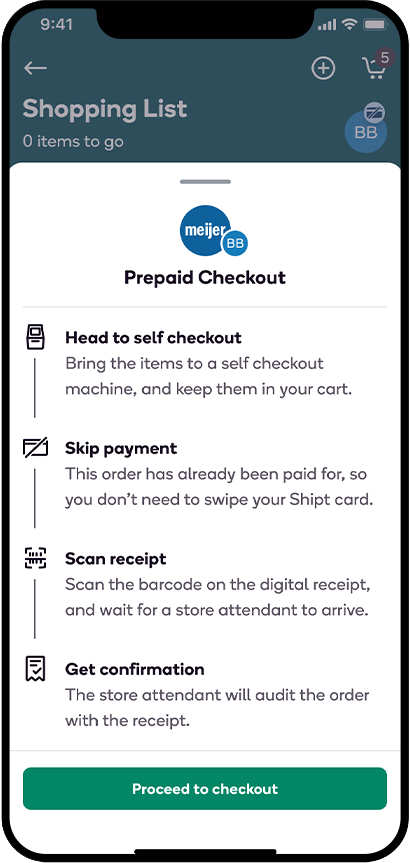
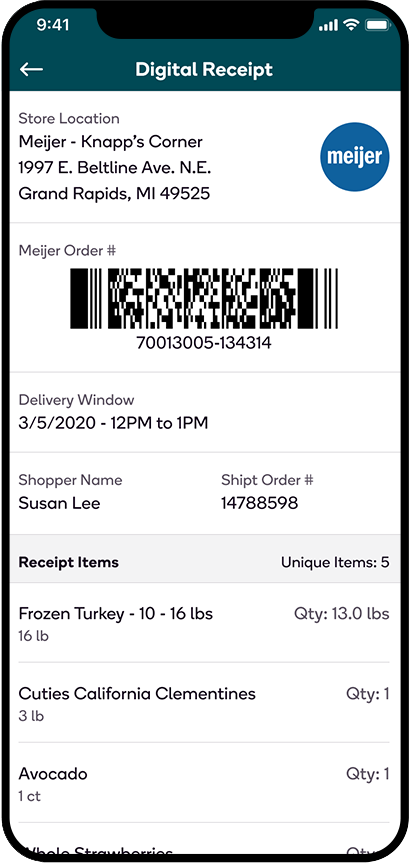
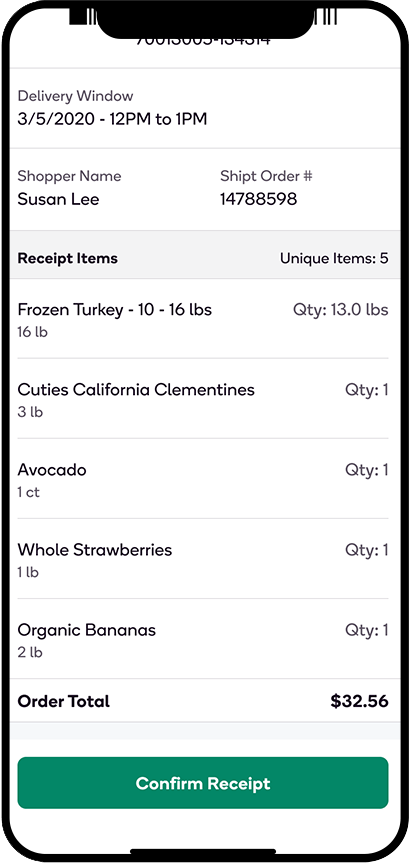
For Shop Only Meijer.com Orders
With any Shop Only order, shoppers should reach out to establish a pickup time and location within the customer’s selected window. Per Meijer store policy, completed orders cannot be left at customer service for the customer to pick up at a later time. If the customer is unable to arrive within their selected window, reach out to Shopper Support for further assistance.
How are substitutions handled on Meijer.com orders?
Substituting items on a Meijer.com order works just the same as a normal order with one exception.
- Depending upon the substitution preference, communicate with the customer about the out of stock item.
- Once a substitution has been made in the app, customers who have selected “Contact me” as their substitution preference will automatically receive a link via text to approve or decline the substitution.
- If you substitute the originally requested item with the customer’s backup item, no message will be sent for approval.
- If the sub is approved, no further action will be needed.
- If the sub is declined, the item will be listed under the Declined drop-down and have a red “Substitution declined” banner next to it on the Cart tab.
- From there, you can select Remove substitution to add the original item back to the Shopping list and suggest another suitable substitution, or if there isn’t one available, you can mark the item as Not found, and the customer will be notified.
- Customers will not be required to approve or decline a substitution in order for you to process the order and head to delivery.
- To learn more about this in-app experience, click here.
- Once a substitution has been made in the app, customers who have selected “Contact me” as their substitution preference will automatically receive a link via text to approve or decline the substitution.
- Scan the barcode directly on the item to add it to the order.
- Meijer requests that shoppers get the approval of the customer before substituting any out-of-stock alcohol items. If a customer is unresponsive to a substitution message, shoppers can try calling the customer instead. If the customer is still unresponsive and therefore has not approved the alcohol substitution, it is recommended to not substitute the item and mark it as Not found.
How are additional requests handled on Meijer.com orders?
If a customer asks a shopper to add an item to the order via text, it can be added to the order as long as the item is in the catalog.*
*Note: Alcohol cannot be added as a special request to a dry order (an order that does not already include alcohol).
Do shoppers need to return items on Meijer.com orders?
An order may only be left at an unresponsive customer’s door if the shopper has been advised to by the customer or Shipt HQ.
If the customer is unresponsive at delivery, consider calling the customer directly and wait approximately 10 minutes. If the customer is still unresponsive, shoppers can call Shipt HQ at (205) 502-2500. If it's determined that a return is needed, the Shipt HQ representative will provide you with the Retailer ID Number, which you'll need to complete the return.
When returning a Prepaid order to Meijer:
Let the Service Desk team member know you have a Prepaid Meijer.com order that could not be delivered.
Give the customer's name and Retailer ID Number to the Service Desk team member.
If the order includes alcohol, the customer must be over 21 and have a valid ID to scan. If no one is home, if the customer is not 21 or does not have a valid ID, shoppers may deliver non-alcoholic items and return the alcohol to the store.
What should shoppers do if the customer has a question about their order?
Shoppers can politely direct the customer to contact Meijer directly at 1-877-363-4537 if faced with questions about the following:
- Pricing/Order Fees
- Technical Issues
- Returns
- Refunds
- SNAP - EBT payment*
*Note: Customers ordering through Meijer.com will be able to use SNAP - EBT cards for eligible items.
What should shoppers do if there is an issue with barcode scanning?
If you are having trouble with any of the following:
- A barcode is yielding the "Not Found" screen
- The item is correctly scanned but due to a packaging change, it is yielding the "Not Found" screen
- The self-service produce scale is unavailable in a store or is not working
Please use this form to report the issue directly to Shipt HQ.
