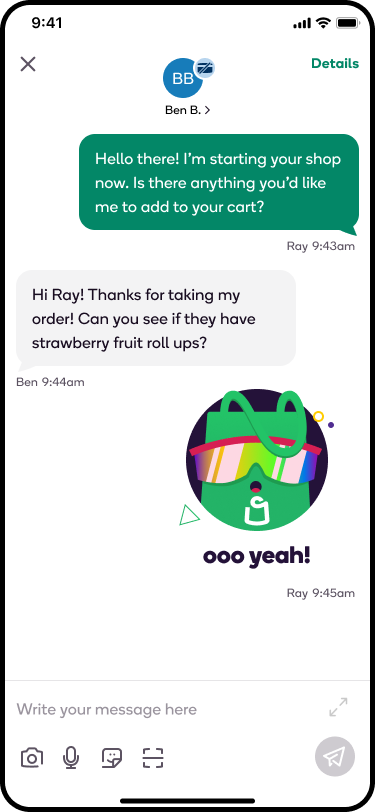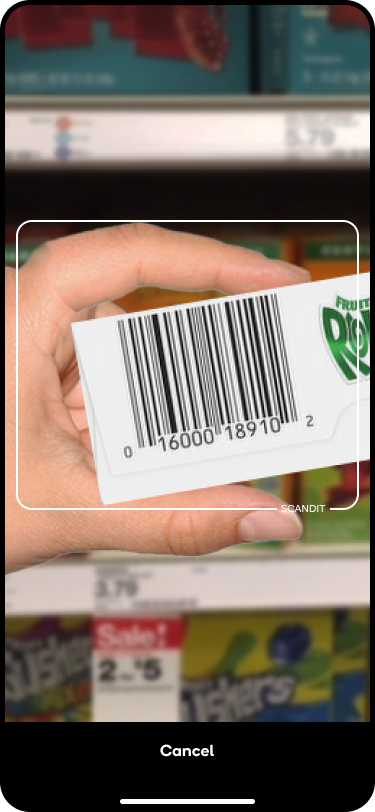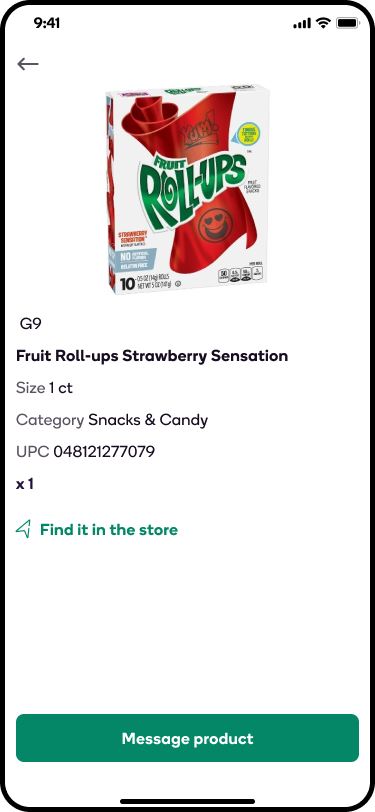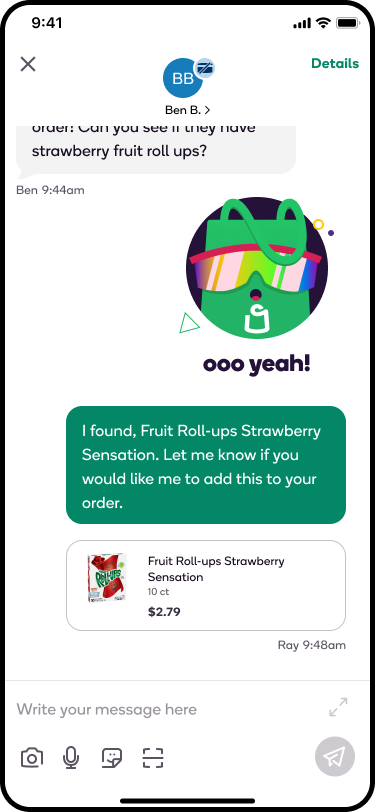Shipt’s in-app messaging provides an easy, efficient way of communicating with customers during your shops. All of your communication will be contained within the Messages screen, and you’ll receive prompts to help guide your conversation while shopping.
You can view all current conversations and up to 10 previous conversations on the Messages screen. Messages cannot be manually deleted, however, conversations older than your last 10 orders will be automatically archived. If you claim an order for a customer that you have shopped for in the past, all previous messages will be visible, even if that conversation is no longer available in the Messages screen.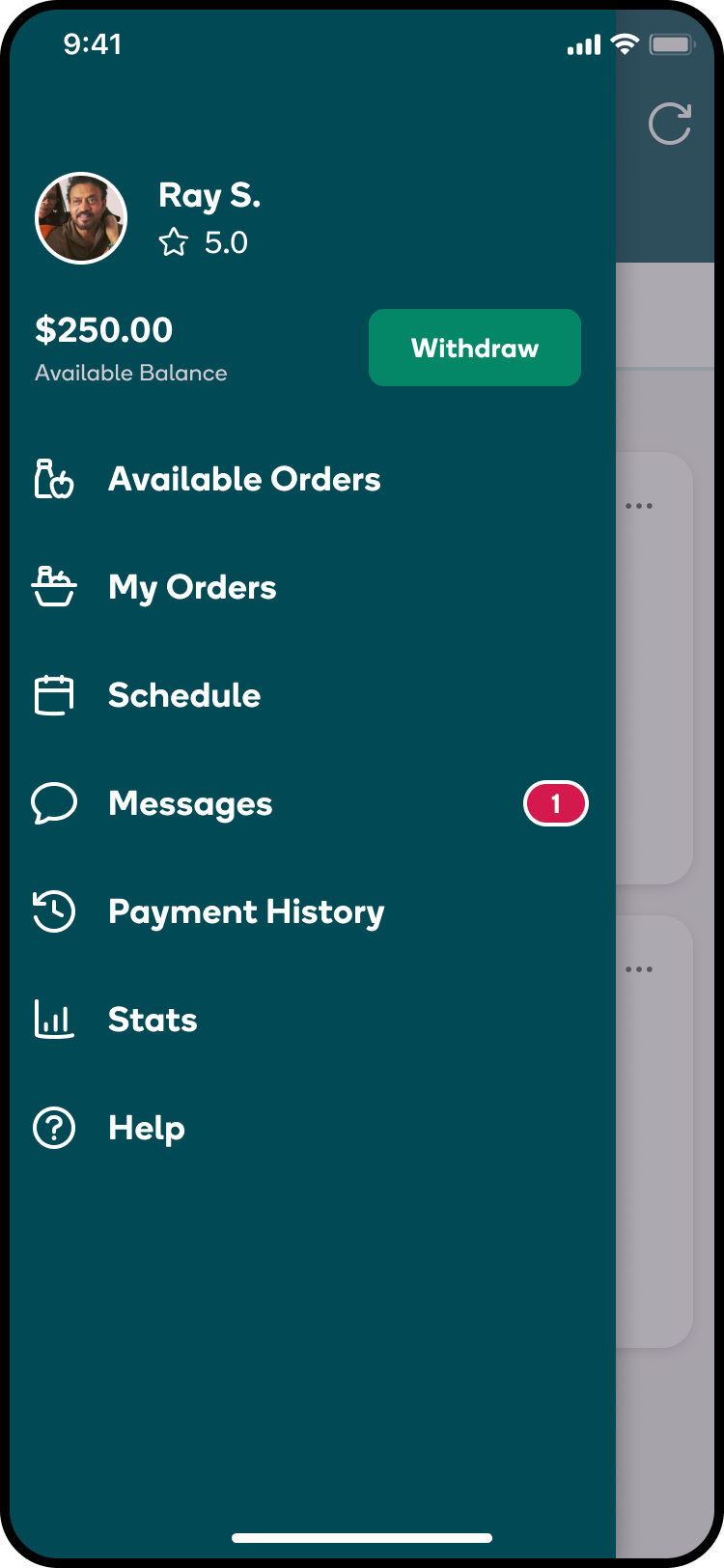
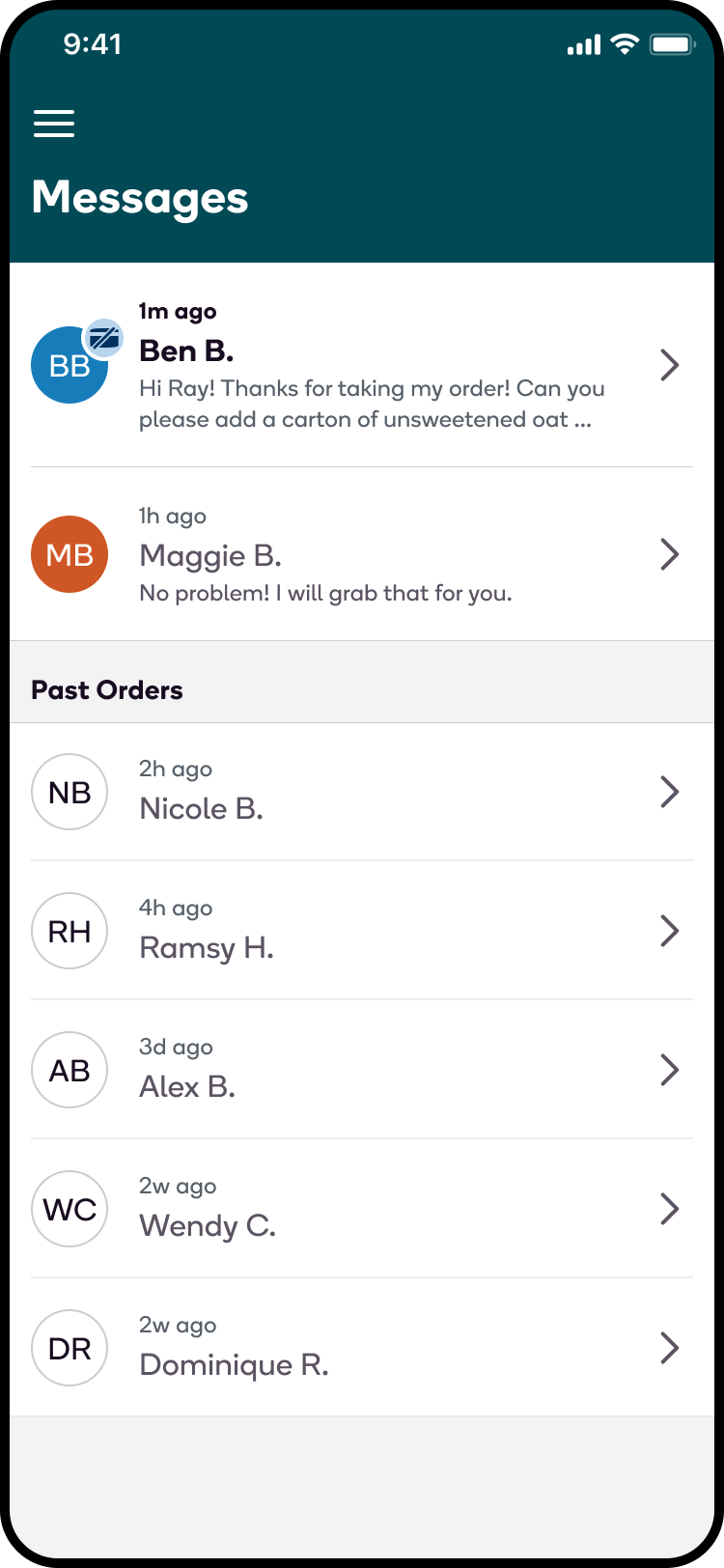
To begin a conversation with a customer, select Send intro chat at the bottom of the Order Details screen. Once your intro message is sent, close the screen to be taken back to your order details and start your shop. 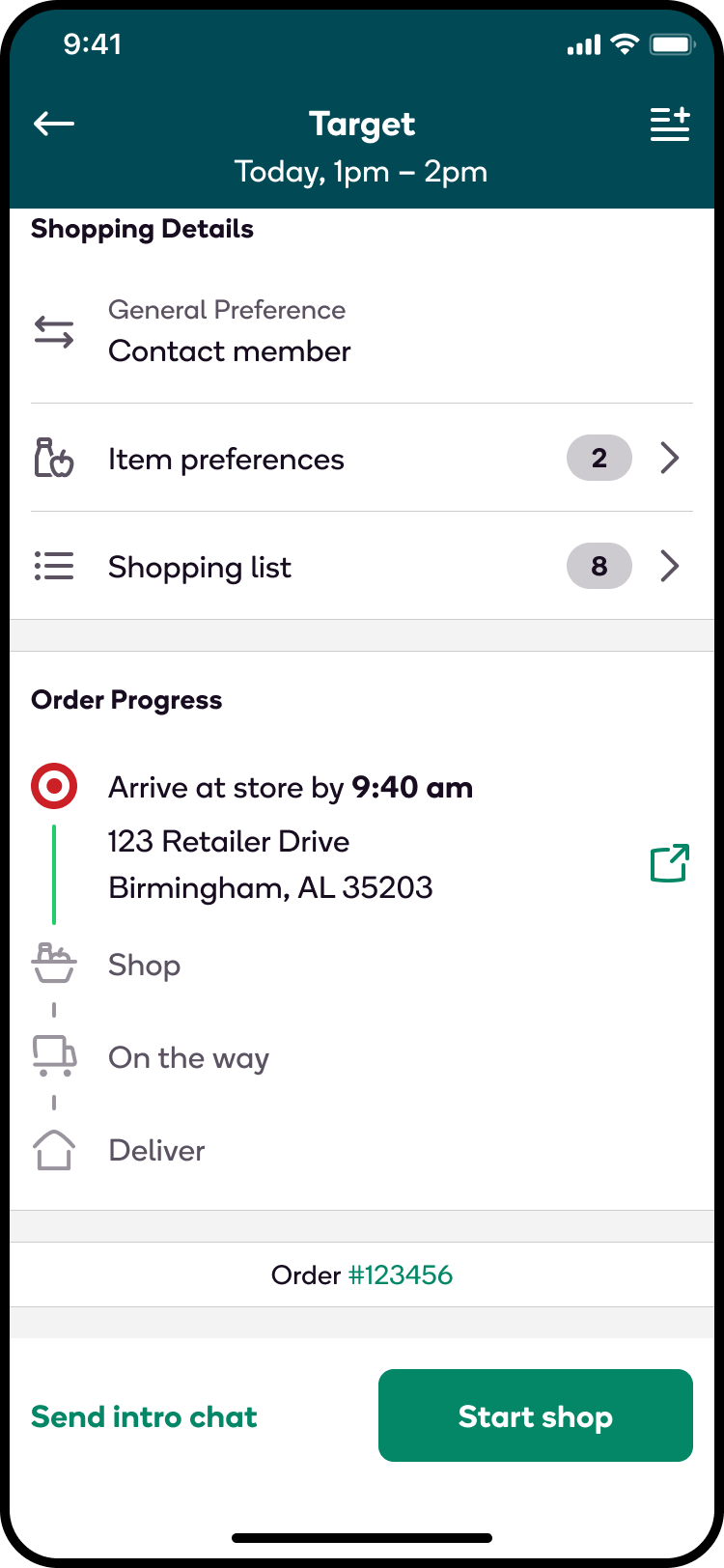
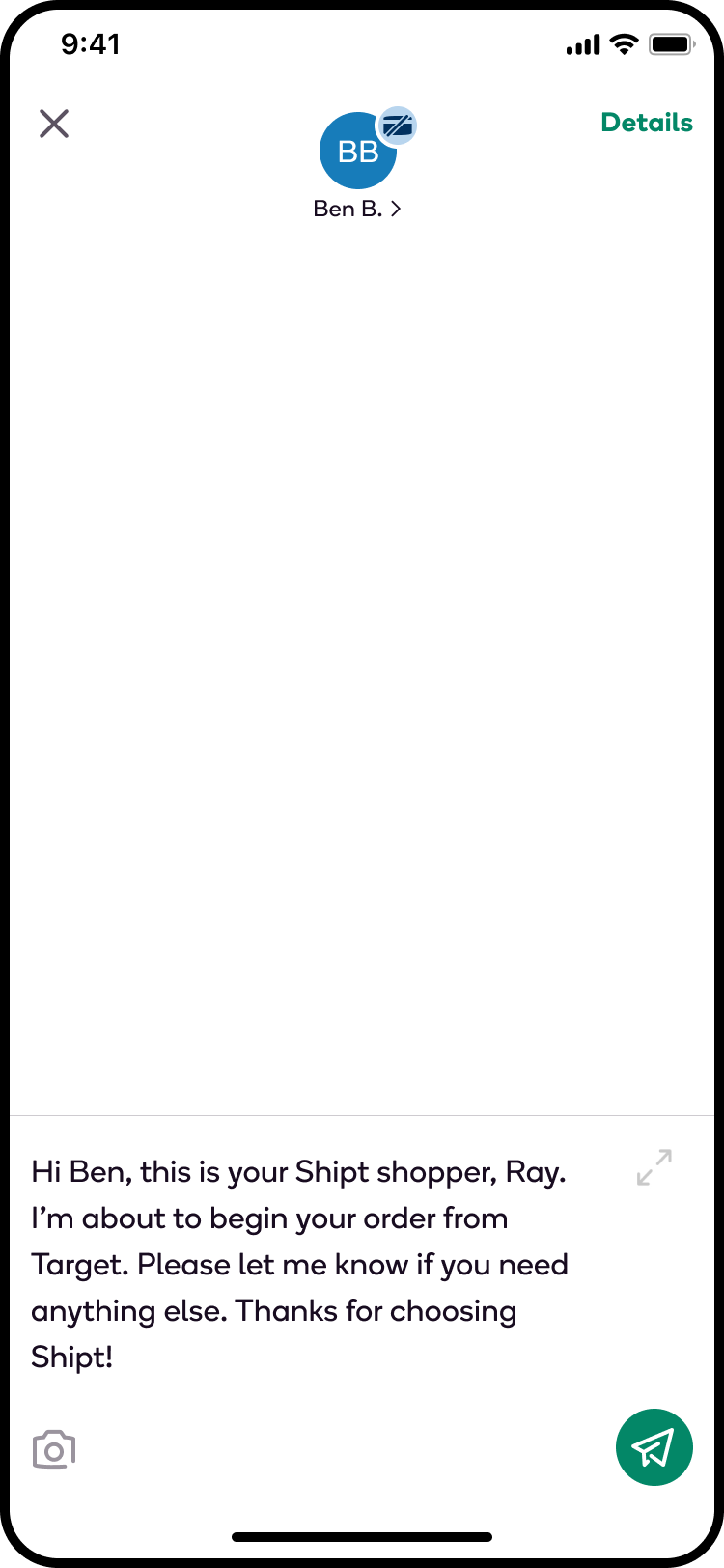
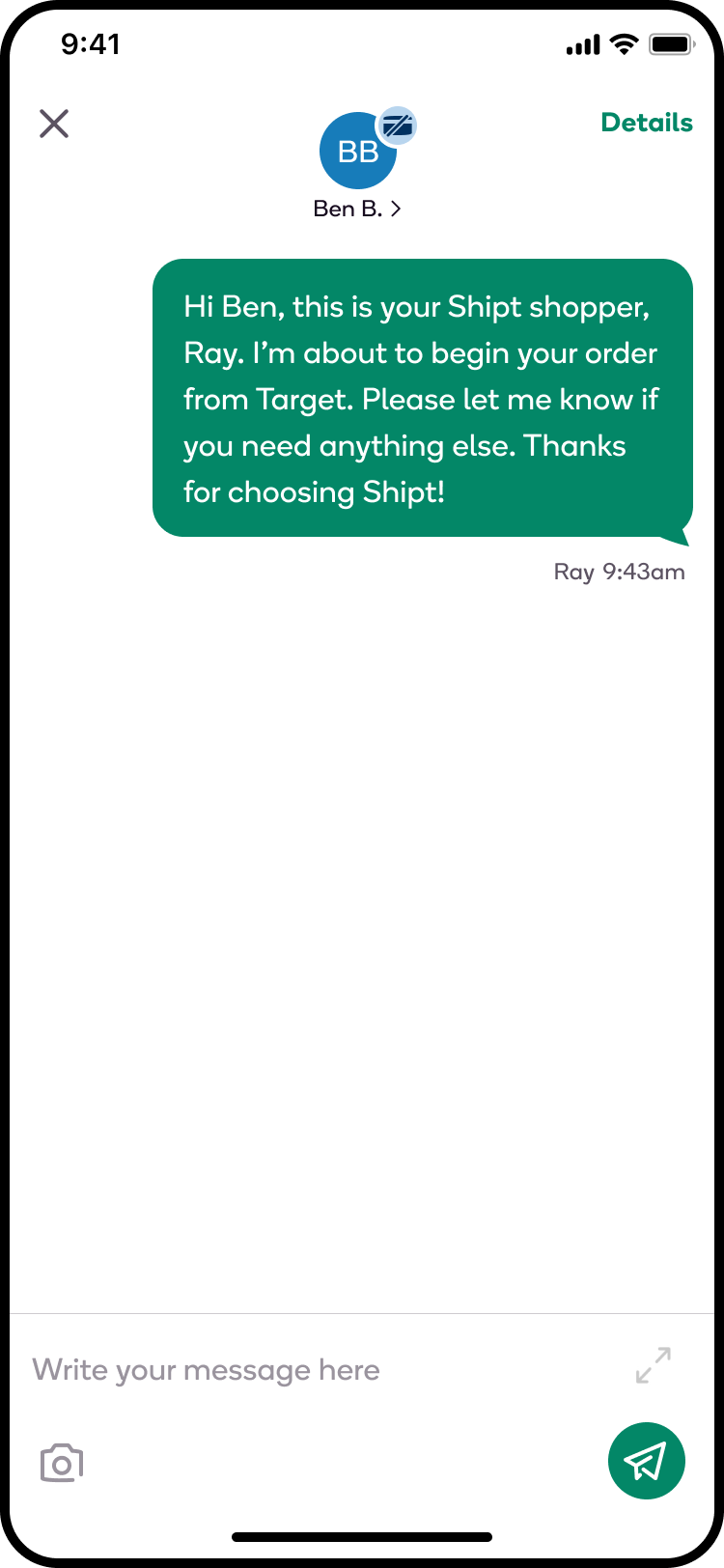
When shopping bundles, you can keep track of all of your messages at the top of the shopping list screen. If you have an unread message from a customer, you’ll see a red badge on the message icon.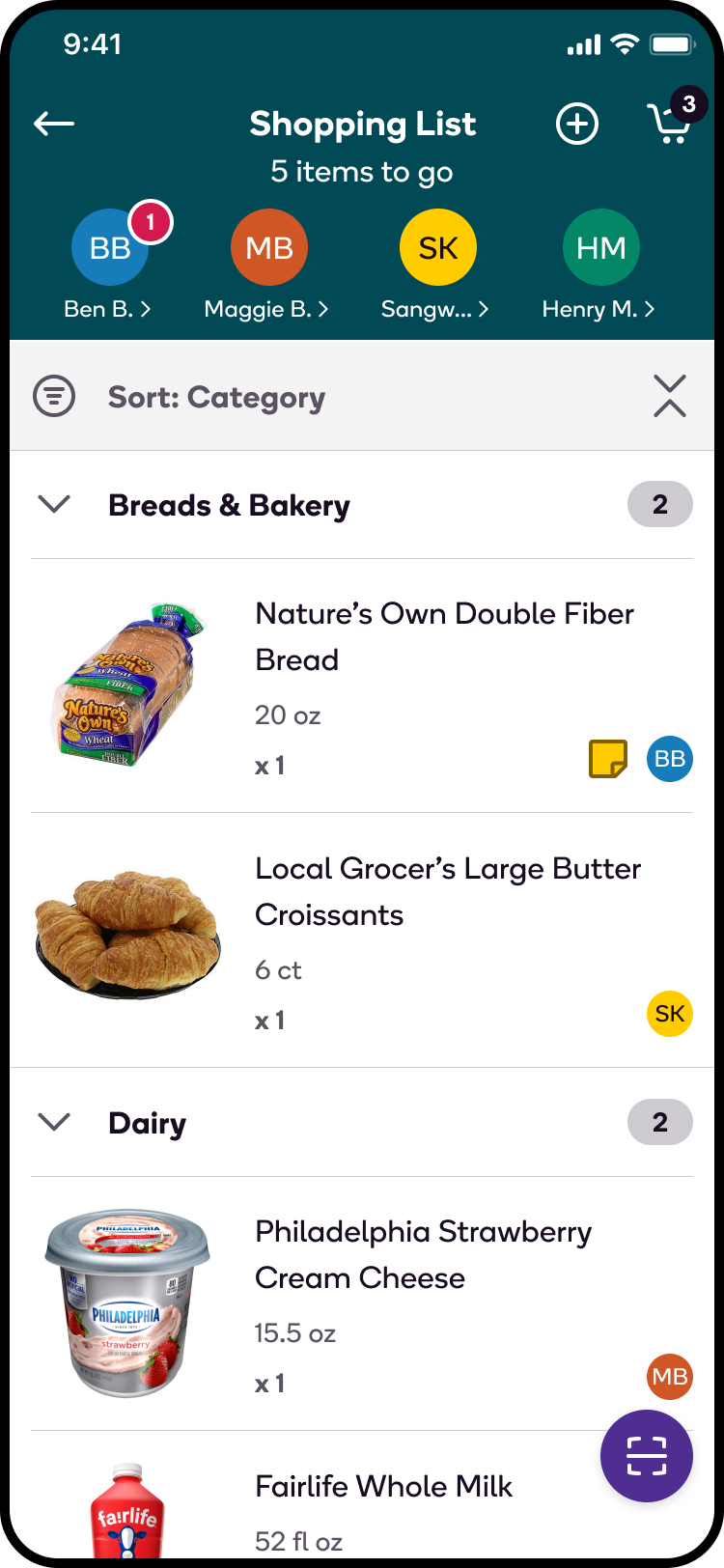
You’ll receive a notification as you receive any new messages from customers. Clicking the notification will take you back to your conversation. If at any point you need to contact the customer via phone, tap Details in the top right corner of the message screen.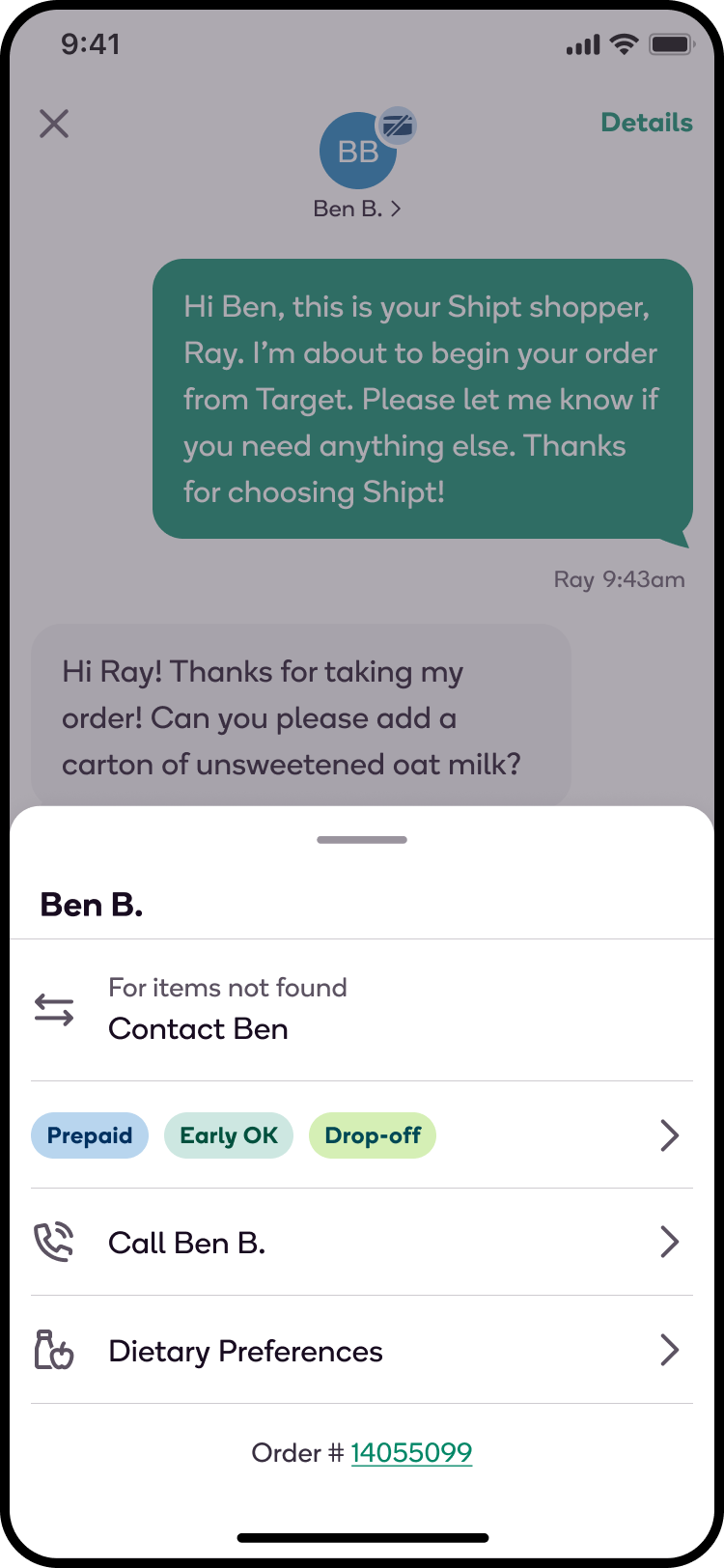
In-App Messaging and Substitutions
If an item is unavailable, you can scan the barcode of a possible substitution to automatically send the item information to the customer including a photo, Shipt pricing, and product details. For more information on selecting substitutions, click here.
If an item on the order is unavailable, follow the prompts in the app to choose a substitution and send a message to the customer:
- Tap Not found then Choose a substitute.
- Scan the item barcode.
- Select the quantity, then tap Message substitute.
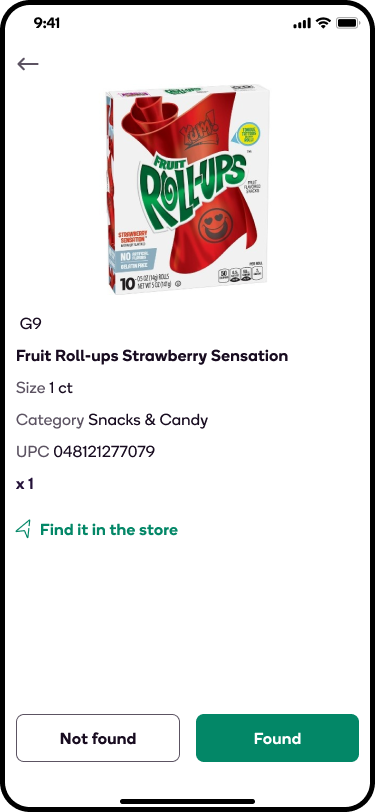
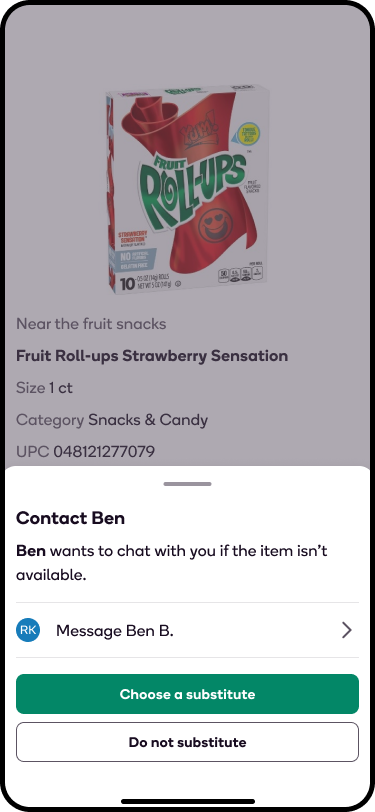
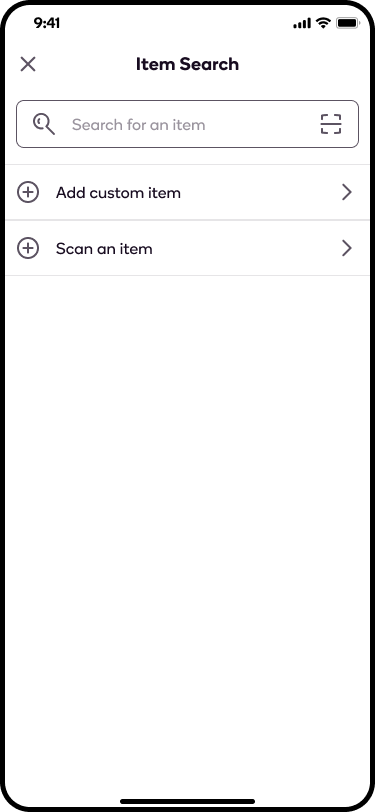
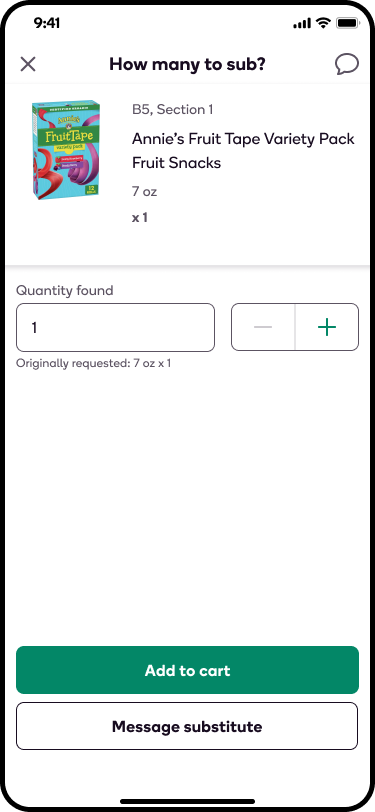
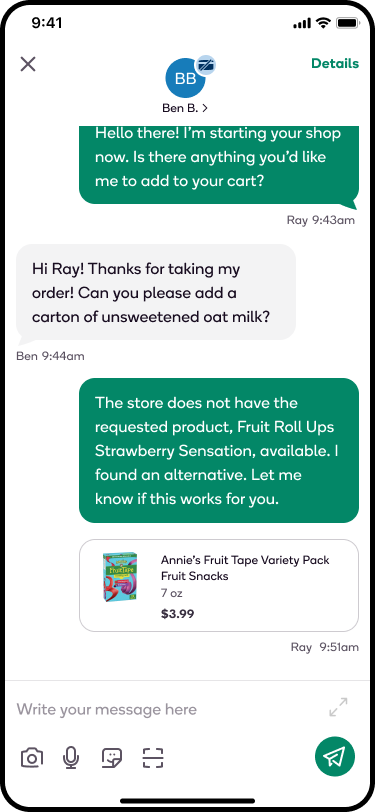
You can also add items to the order by scanning the item barcode directly from your Messages screen:
-
Tap the Barcode Scanner Icon (
 ).
).
- Scan the item barcode.
- Tap Message product.