Bundles are orders paired together by Shipt based on various factors, including store location, order size, and delivery locations. With the ability to claim a bundle of more than one order to be shopped simultaneously at the same store and delivered in one trip, shoppers are able to maximize their efficiency and earning potential.
*Note: Shipt uses Google's drive time data to determine drive time estimates.
Shoppers who have successfully delivered more than 10 orders* are eligible to receive offers for bundled orders. Complete the optional Bundle Orders tutorial to learn all about completing these orders from claiming to delivery, and get tips from experienced shoppers in the video below.
*Note: Shoppers in some metros may be able to claim bundles before they’ve completed 10 orders. You’ll receive an in-app message when bundle offers are available to you.
Additional Resources
- Reviewing and Claiming Bundles
- Shopping for Bundles
- Checkout Processes for Bundles
- Delivering Bundles
- Bundles FAQ
Reviewing and Claiming Bundles
If a shopper receives an offer for a bundle, there will be a circled number at the top of the offer card. Labels on the order offer card will indicate which types of orders are included in a bundle.
- Keep in mind, checkout processes will differ based on the types of orders that are paired. Before claiming a bundle, top shoppers recommend reviewing the labels and provided information on the offer card.

If orders within a bundle have adjacent delivery windows, you will see each delivery window listed on the offer card.
- For example, the offer card shown below is for a bundle containing one order with a 10-11 a.m. delivery window and one order with a 11 a.m.-12 p.m. delivery window.
- To gain efficiency, we recommend that you shop both orders together.
- Each order must be delivered within its individual delivery window to be counted as on time. If the first order in the bundle is delivered within the adjacent order’s delivery window, it would be considered late.
- Orders will qualify for bonuses, when available, based on their individual delivery window.
- To learn more about shopper bonuses, click here.

Shopping for Bundles
After claiming a bundle, the orders will display on the My Orders screen. When you're ready to start shopping, tap the menu icon in the top right-hand corner of the bundle to view the Bundle Summary screen. On this screen, you can start in-app chats with the members as well as view the Shopping List and time estimates. Once you're ready to start shopping, tap Start shop to be taken to the Shopping List screen. All items will be sorted into a single Shopping List with color-coded member icons to help you identify which items belong to which order.
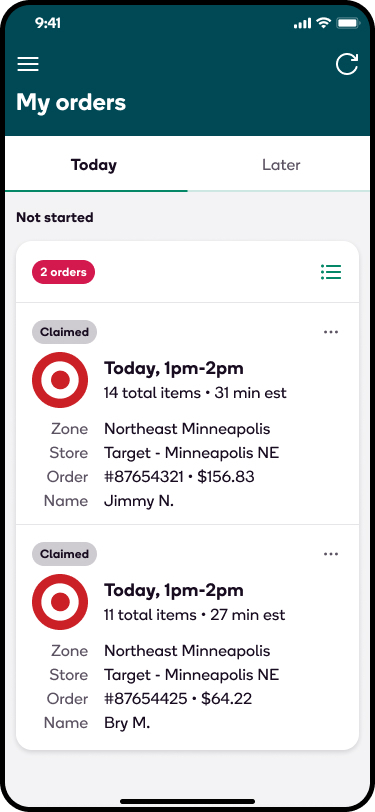
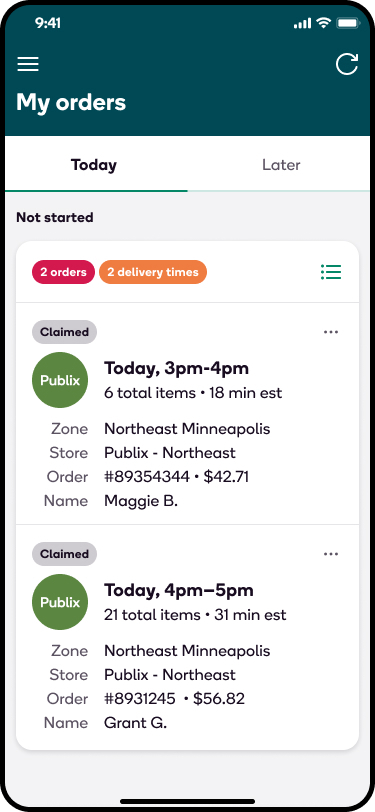
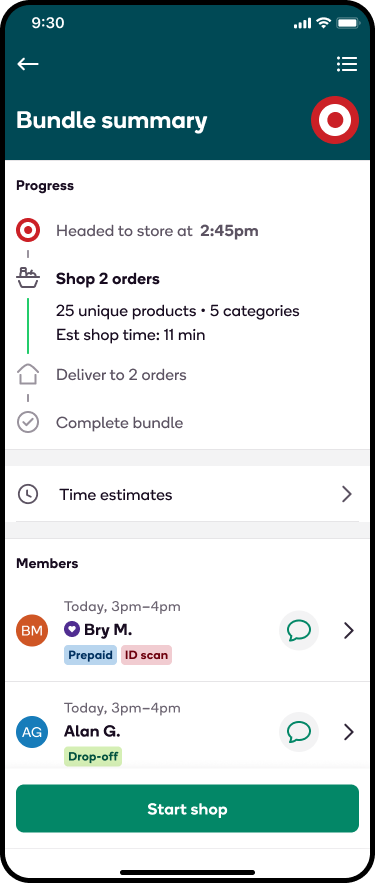
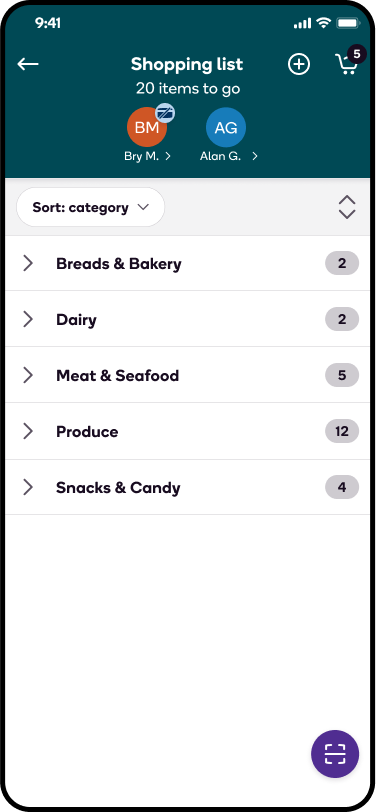
Checkout Processes for Bundles
When you've finished shopping for the orders in a bundle and are ready to check out, you can initiate the checkout process directly from your shopping list.
- From the cart, tap Check out.
- You'll be taken to the Checkout screen, where all of your active orders will be listed.
- Tap Checkout to complete the checkout process on each one.
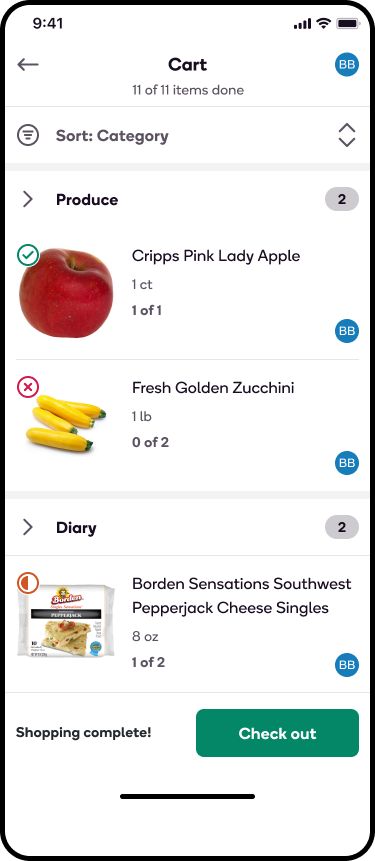
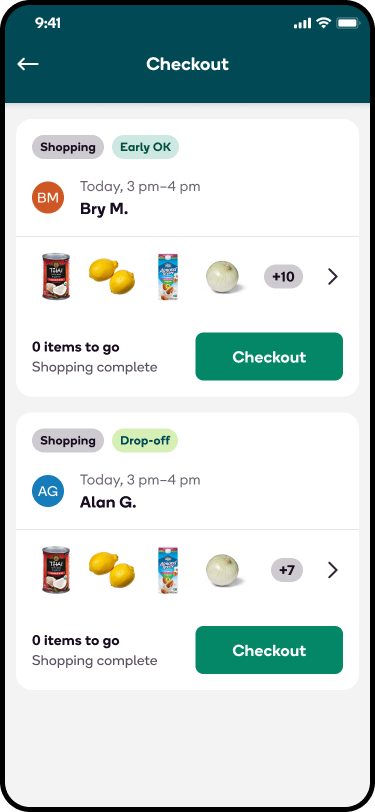
Depending on the types of orders in the bundle, checkout processes may vary. Review the sections below for information on how to complete checkout for each type of bundle.
Checking Out with Prepaid and Shop & Deliver Orders:
- Go to a self-checkout counter to complete checkout for both orders.
- First, complete checkout and provide payment for the Shop & Deliver order.
- Second, complete the audit for the Prepaid order. No payment is needed.
- When the self-checkout associate arrives to complete the audit, present the Shop & Deliver order’s printed store receipt for proof of purchase of that order’s item.
- Keep the orders separated as best as possible during checkout to prevent confusion during the audit.
*Note: Audit processes for Prepaid orders vary by retailer.
Checking Out with multiple Prepaid orders:
- Go to a self-checkout counter to complete checkout for both orders.
- Present the digital receipt and complete the checkout audit with a self-checkout associate for each individual order. Payment is not needed for either order.
*Note: Audit processes for Prepaid orders vary by retailer.
Checking Out with multiple Shop & Deliver Orders:
- Go to a checkout lane with a cashier to complete checkout for both orders.
- Complete checkout and provide payment for each order individually.
- Top shoppers recommend informing the cashier that you’ll be checking out twice and placing a divider between the order items on the conveyor belt to ensure the correct items are purchased for each order.
After processing a bundle, you will be able to access your pay and tip information from your Delivery History. Like the estimated pay displayed on the bundle's offer card, the total pay for a bundle will be combined. Tips from members will display separately for each order.
Delivering Bundles
Once you've finished processing all orders in a bundle, you'll be taken back to the Bundle Summary screen and tap Start delivery. This will pull up the Delivery List screen where you can click on each order to see delivery information, including the delivery time and a breakdown of all items in the order. From there, you can follow the in-app prompts for any ID verification or proof of delivery to complete the delivery process. For an overview of the delivery route, tap the purple icon in the bottom right-hand corner of the Delivery List screen.
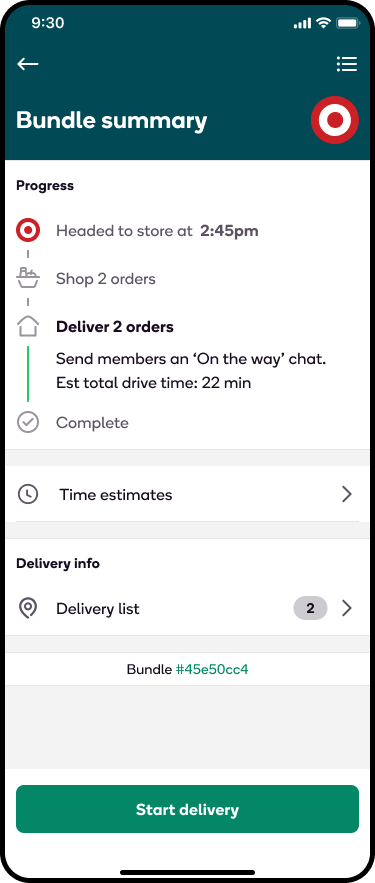
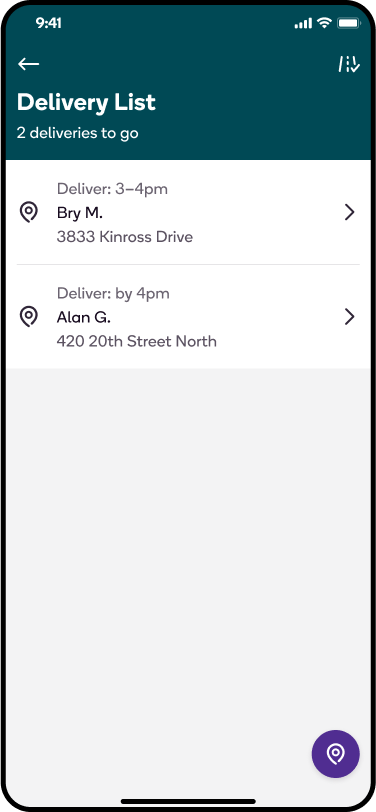
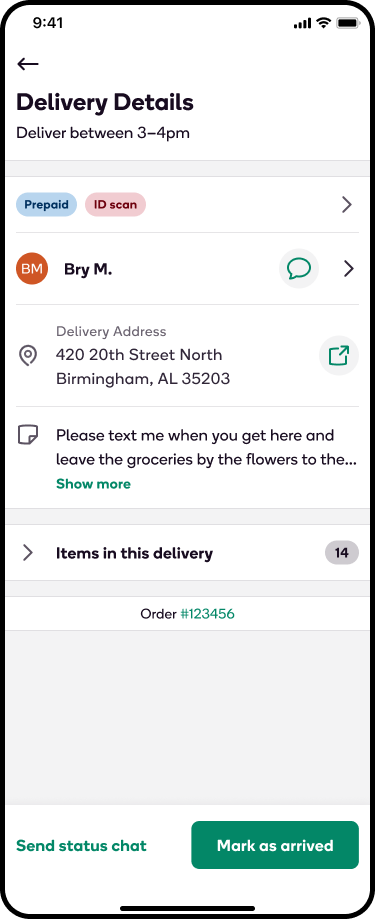
To review pro-tips for shopping and delivering multiple orders, click here.
Bundles FAQ
How will I know if a bundle contains different types of orders that require different checkout processes?
Before claiming a bundle, labels on the order offer card will indicate which types of orders are included in the bundle. After claiming a bundle, you’ll be able to review each order individually from the My Orders screen and follow the checkout processes for each order in the app.
Why does my order offer list 2 different delivery windows?
- Our research shows that shoppers often claim orders with adjacent delivery windows and shop and deliver them both in one trip. By systematically bundling these orders, we can help set you up for success by sending these in a single offer and reducing the need to spend time manually pairing orders.
Are Delivery Only orders included in bundles?
- At this time, Delivery Only bundles are currently being tested in select metros. You will be notified if Delivery Only bundles begin to be offered in your area.
How do bundles impact member matching?
Member matches will remain intact, and shoppers with member matches will get priority on bundles that include their regular members. However, since a bundle includes multiple members’ orders, it is not guaranteed a shopper will be offered a specific member’s order after it is placed. If each order in a bundle would match to a different shopper, the highest-rated shopper of the two will get the bundle offered to them first if they are on the schedule.
How does pay for bundle orders display?
The estimated pay shown on a bundle's order offer card reflects the total amount for both orders. After processing a bundle, the total pay for the orders will be combined in the shopper’s Payment History, and tips from members will display separately for each order.
How long are orders held for bundling before they’re released as individual orders?
In order to pair orders into a bundle, there is a holding period when a single order comes in so the system can determine if there is another order it can be bundled with successfully. This holding period can vary, but orders that ultimately are not bundled are released in time to be claimed and shopped as an individual order.
What happens if no shoppers claim a bundled order?
If a bundled order is not claimed by shoppers, it will be split into individual orders. These orders will be offered as single orders.
Will I be able to drop one order from a bundle?
Each bundle is considered a single offer, and individual orders within bundles cannot be dropped through the shopper app. Keep in mind that bundle orders are meant to be shopped together and should only be released if necessary. If you need to drop an order from a bundle, contact Shopper Support. If an order is dropped before you begin shopping, you will be released from all orders in the bundle. However, if an order is dropped after shopping has started, your pay will be adjusted to account for the effort required to shop and deliver the remaining order(s).
Why would my pay go down if I’m unable to complete one order in a bundle?
- Each bundle you claim is considered a single offer, and the estimated pay shown on the offer card reflects the total amount for all included orders based on Shipt’s time and effort estimates. With that in mind, dropping an order after starting to shop changes the estimated time and effort required to complete the bundle and therefore affects the total bundle pay.
- Keep in mind that bundle orders are meant to be shopped together and should only be released if necessary.
Learn More:
