It’s important to ensure that Shipt has the most up-to-date information on file for you to avoid any interruptions in processing your payments or communicating with members.
If you need to update your address, payment information, or phone number, access your account by tapping your name on the app's main menu and then follow the steps below.
Adding/updating your chosen name
Shoppers have the option to list a chosen name that members will see throughout an order, instead of their legal name. Shoppers should keep in mind the Shopper App Access Guidelines when saving a chosen name to their account.
- Open the main menu, then tap your name or picture to open your account.
- To add your chosen for the first time, tap Add chosen name.
- Type your chosen name in the field.
- Tap Save, then confirm your chosen name by tapping Save name on the pop-up modal.
- Your chosen name will display in the Chosen Name section.
- To update a previously saved chosen name, tap on the Chosen Name section and follow the same steps as above.
*Note: While your chosen name will appear for members to reference, your shopper account will still maintain the legal name you originally registered with. If your legal name needs to be updated, contact Shopper Support for assistance.



Updating your address:
- Open the main menu and tap on your name or profile picture to access your account
- On the Account screen, tap the Address section
- On the Address screen, update your address and then tap Save
- Check to ensure your address saved properly
*Note: Pay attention to details such as your house number, street directions, character spacing, capitalization, and zip code. Don't forget to include your apartment/unit number if applicable.
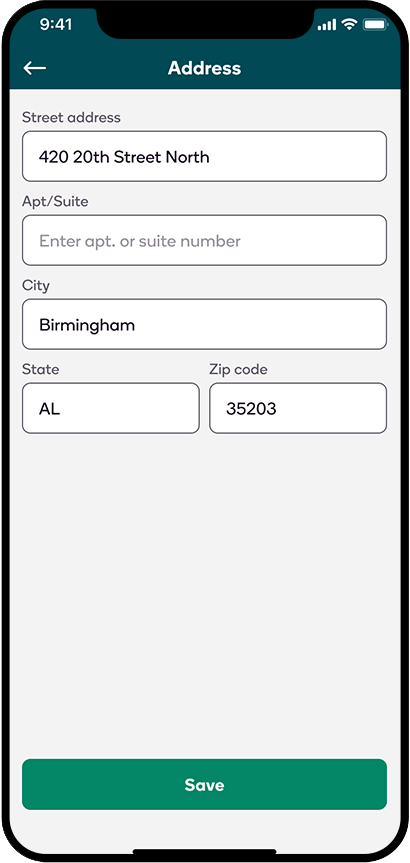
Updating your bank information:
- Open the main menu and tap on your name or profile picture to access your account
- On the Account screen, tap Payment Info
- On the Payment Info screen, tap the Direct Deposit section
- On the Bank Information screen, update your checking account, and then tap Save
- Check to ensure your bank information saved properly
*Note: Please be aware that if payroll has already processed for the week, your changes may not be in effect until the next pay period.

Updating your phone number:
- Open the main menu and tap on your name or profile picture to access your account
- On the Account screen, tap the Phone Number section
- On the Phone Number screen, update your 10-digit phone number and tap Save
- Check to ensure your phone number saved properly
*Note: Be sure to update this whenever you will be using a phone number that is not connected to your Shopper account. Simply logging into the Shopper app on another device will not properly connect the masked number system, and your calls and messages will not go through to the member.

Need to update your location information for your schedule? Click here to find out how to edit your metros or zones!
