When shopping for an order, by default, items display in the Shopping List sorted by their category. Shoppers can recategorize items as well as reorganize how categories display within the Shopping List.
Recategorizing an Item
Shoppers are able to edit the category an item falls under on the Shopping List, enabling them to have the freedom to plan their order according to their preferences, shopping process, and the store they're shopping in.
How to recategorize an item for an order:
- Tap Edit next to the category on the Item Details screen.
- Select the category you want to assign the item to.
- Tap Save. The change will be applied and the item will display under the selected category.
*Note: Recategorizing only applies to the current order and changes will not be saved for future orders.
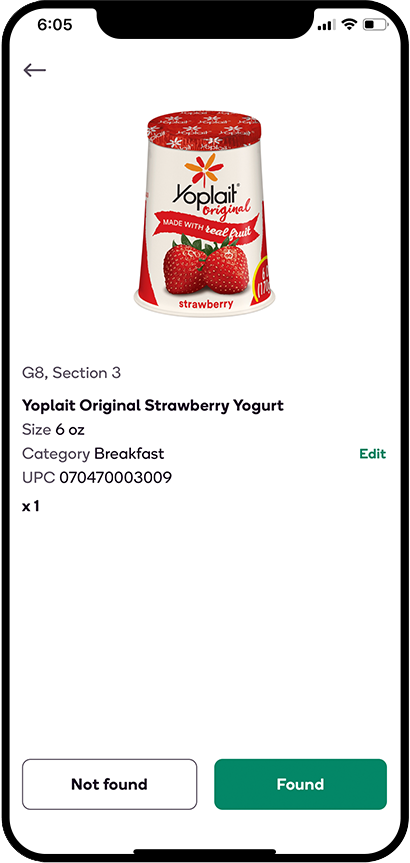
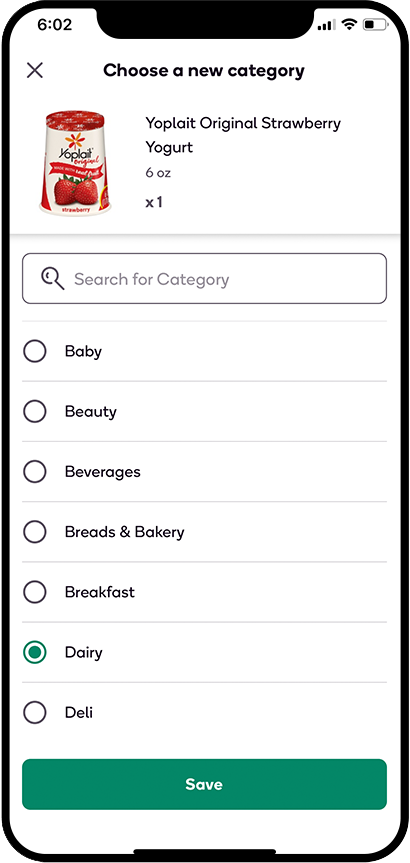
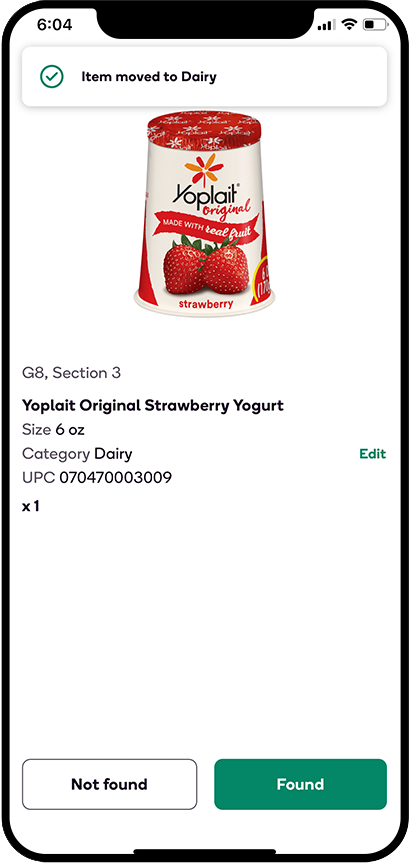
Sorting the Shopping List by Category
If you'd like to reorganize the order in which categories display within your Shopping List, you can do so in a few quick steps using the Sort feature:
- Tap Sort: Category from the top of your Shopping List to display the sorting icons (
 ) to the right of each category
) to the right of each category - Place and hold your finger on the icon for a category you wish to move and drag it to where you’d like it to appear in the Shopping List
- After you have categories organized in the order of your preference, tap Apply Changes, and the Shopping List will automatically update to reflect the changes.
.png)
.png)
*Note: Not all stores have Aisle Location sort functionality.
