If you have forgotten your shopper account password, you can complete the following steps to reset it:
- If you are logged into your account in the app, open the main menu and tap your name.
- Scroll to the bottom of the Account screen and tap Log out.
- From the login screen, tap Forgot password? underneath the username and password fields. If it is your first time logging into your account, tap Set Password instead.
- On the following screen, use the provided field to enter the email address connected to your shopper account, and then tap Email instructions.
- An email will be sent containing a link and instructions to reset your password.
- Enter your new password in the provided field using the password requirements. When all requirements have turned green, re-enter your password and tap Save password.
- Enter your email address and new password to sign in.*
*Note: If you have a Shipt membership, resetting your shopper account password will also reset your member account password. - If you still experience issues after completing the steps above, you can contact Shopper Support for further assistance.
Password Requirements
Shipt has password requirements to further strengthen the security of shopper accounts. When resetting your password, your new password must include the following traits:
- At least 8 characters
- At least 3 of the 4 following characters:*
- An upper case letter
- A lower case letter
- A number
- At least one special character
*Note: characters may not be repeated more than 2 times, ex. 111 is not allowed.
In addition to a complex password, we recommend you use one that is unique, which means not used in any other accounts.*
*Note: If you have a Shipt membership, your shopper account and member account passwords will be the same.
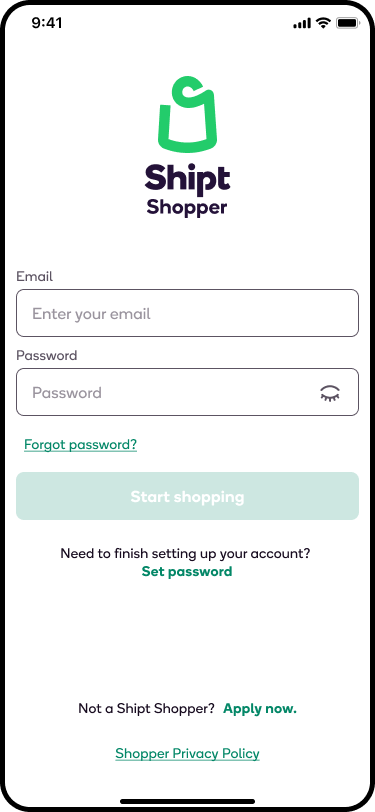
.png)
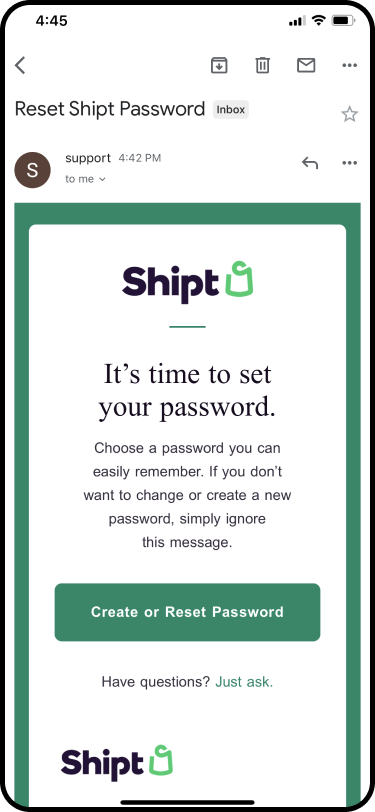
-2.png)
