Below is some helpful information to know for handling printed receipts and documenting them in the app.
How do I ensure my receipt is documented correctly in the app?
The app will prompt you to upload a photo of the receipt to process the order. If you are shopping multiple Shop & Deliver orders at once, be sure to complete checkout and provide payment for each order individually. Top shoppers recommend informing the cashier that you’ll be checking out twice and placing a divider between the order items on the conveyor belt to ensure the correct items are purchased for each order.
When taking the picture of the receipt, review it on the screen before submitting it — making sure that the entire receipt is in the picture and that it is focused, not blurry, will ensure that your shop, and the order, is documented correctly. If the store receipt is very long, you may carefully tear it in half and take one picture of both halves of the receipt.
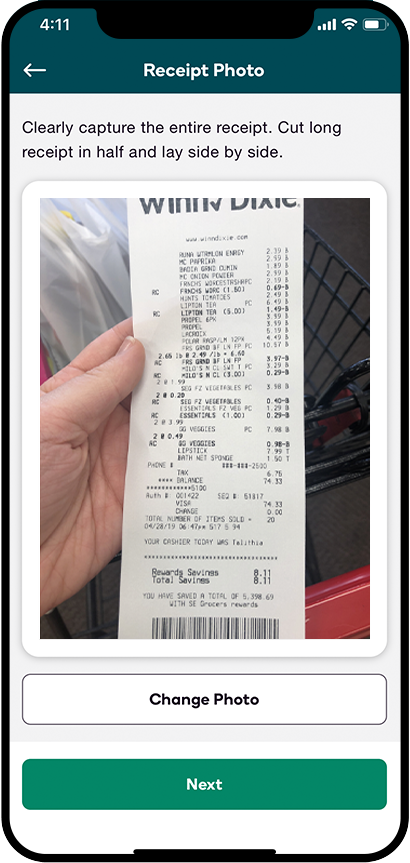
What do I do with a printed receipt after completing an order?
That depends on the order type! Refer to the information and chart provided below for information for each type of order you may receive.
*Note: Keep in mind that store receipts from Shipt orders belong to Shipt and cannot be used for personal rewards programs.
Shop & Deliver and Shop Only orders:
- Once you have uploaded a clear receipt photo to the app and the order has been successfully processed, keep the store receipt in case you return the order if the delivery cannot be made.
- Order totals for printed store receipts will differ slightly from the digital receipts they receive from Shipt, and customers will receive the digital copy of their receipt from Shipt as soon as you mark the order as delivered. If members have any questions or concerns about their charges, you can politely direct them to contact Shipt Support and they will be happy to help!
- When the order has been successfully delivered, you can throw away the store receipt.
Delivery Only orders:
- While you will not use your Shipt card to pay for Delivery Only orders, you will receive a printed receipt. Printed receipts can be handed off to customers at the time of delivery.
- Often, receipts are stapled to one of the bags you will be delivering, but if you are handed the receipt, you can place it in one of the bags to ensure it makes it to the customer.
Prepaid and Shop Only Prepaid orders:
- A digital receipt will display in the app after checking out, which is what you will show to a store associate to complete the in-store audit prior to leaving the store.
- You will not receive a printed receipt or use your Shipt card to pay for the order — customers pay for orders while placing their orders and receive a digital receipt from the store.
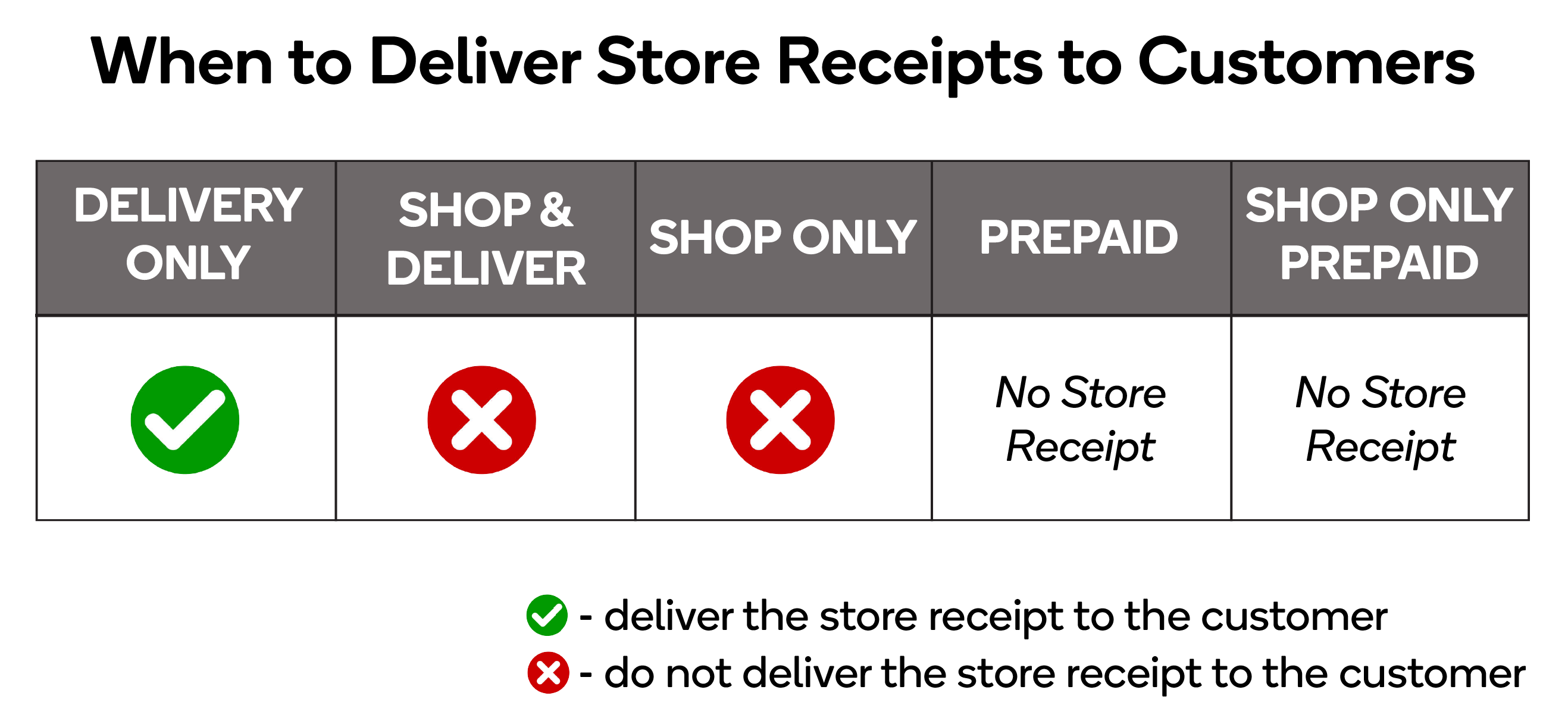
What does the "Duplicate Receipt" error prompt mean?
This error message may appear when a receipt is scanned again after a processing issue. If you receive this error, please reach out to Shopper Support via live chat or phone at (205) 502-2500.
What if the receipt won't scan into the app?
After checking out, you'll be prompted to scan the barcode on the physical receipt. If the app’s scanner has trouble capturing the receipt barcode, you can manually input the receipt number underneath the barcode.
Certain retailers have specific ways to correctly input receipt numbers manually. If you're shopping at one of the following retailers, click the link to review that retailer's information:
What if I have multiple receipts?
If you missed an item during checkout, you can complete a separate transaction for the missed item and enter both receipts into the app. For more information, click here.
All return receipts or additional receipts unable to be entered into the app can be emailed to support@shipt.com.
