Shipt HQ ofrece oportunidades para obtener ingresos adicionales a través del pago de bonificaciones. Se enviará una comunicación a los compradores cuando se ofrezca una bonificación detallando los parámetros necesarios para calificar para la bonificación y cuándo se recibirá el pago. Para recibir el pago de una bonificación, los compradores deben cumplir con todos los requisitos indicados para esa bonificación en particular.
Los pedidos que califiquen variarán según una variedad de parámetros. Por ejemplo, si un comprador recibe una oportunidad extra para completar 15 compras de sábado a domingo y ganar $75 en pagos extra, el comprador solo ganará $75 si completa 15 pedidos que califiquen dentro del período de tiempo designado.
- Una vez finalizado un bono, la información sobre el mismo permanecerá accesible en la pantalla Historial de pagos durante dos semanas.
- Recibirá el bono especificado además de sus ganancias regulares la semana siguiente después de que finalice el bono.
- Cada bono solo se puede obtener una vez. Por ejemplo, si el bono consiste en completar 5 pedidos entre las 2:00 p. m. y las 5:00 p. m. para ganar $20 y completas 10 pedidos, solo recibirás $20 a pesar de completar más de 5 compras durante el período del bono.
Cómo seguir tu progreso
Cuando haya un bono disponible, verás la sección Ganar bono en la parte superior de las pantallas Pedidos disponibles, Mis pedidos e Historial de pagos.*
*Nota: Algunas oportunidades de bonificación no se muestran en la función de seguimiento de bonificaciones en este momento. Sin embargo, todos los pedidos completados para bonificaciones que no se muestran en la aplicación también contarán para otras oportunidades de bonificación activas en su área que se muestran en la aplicación.
- Hacer clic en Track progress (Seguir progreso) para ver una lista de oportunidades de bonificación actuales y recientes, así como la barra de progreso de cada una.

Revisión de oportunidades de bonificación
Desde la pantalla Obtener bonificación, puede seleccionar cada bonificación para revisar los detalles sobre las calificaciones de los pedidos y ver cuáles de sus pedidos completados calificaron.
- Aproveche cada oportunidad de bonificación para revisar los criterios que deben cumplirse para que un pedido califique.
*Nota: Todas las calificaciones de bonificación se basarán en cómo se ofreció el pedido y la información que se muestra en la tarjeta de oferta del pedido.
A medida que continúe comprando pedidos calificados, la barra de progreso se actualizará para mostrar cuántos pedidos ha completado para obtener el bono.
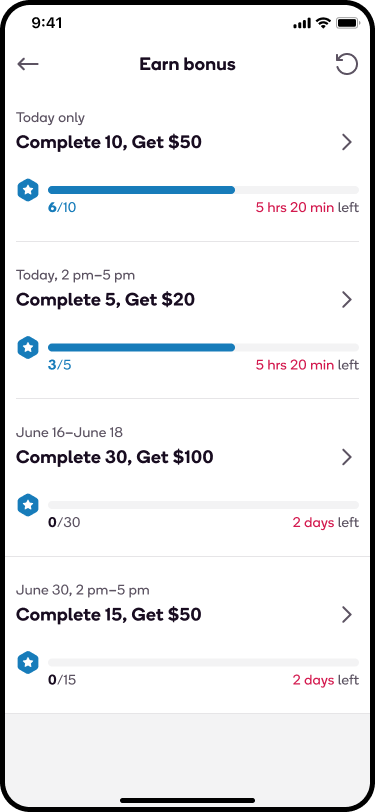
Momento de bonificación
Algunas oportunidades de bonificación serán por un día entero o por un rango de días, donde todas las ventanas de entrega contarán para la bonificación.
- Por ejemplo, “Solo hoy” o “Del 16 al 18 de junio”.
Algunas oportunidades de bonificación tendrán un horario específico y mostrarán un rango de ventanas de entrega, en las que los pedidos deben programarse para calificar. Los pedidos con horario flexible no contarán para las bonificaciones por horario específico.
- Los pedidos con horario flexible no contarán para los bonos por horario específico.
- Por ejemplo, “Hoy, de 14 a 17 h”.
- Un pedido con una ventana de entrega específica de “Hoy, 3 a 4 p. m.” calificaría para ese bono.
- Un pedido con horario flexible con una ventana de entrega de “Hoy, antes de las 5 p. m.” no calificaría para ese bono.
- Por ejemplo, “Hoy, de 14 a 17 h”.
- Si un paquete contiene pedidos con ventanas de entrega adyacentes, los pedidos individuales contarán para bonificaciones específicas de tiempo en función de su ventana de entrega específica.
- Por ejemplo, “Hoy, de 14 a 17 h”.
- Un paquete contiene pedidos con ventanas de entrega adyacentes y muestra tanto “Hoy, 3 a 4 p. m.” como “Hoy, 4 a 5 p. m.” en la tarjeta de oferta.
- El pedido con una ventana de entrega específica de “Hoy, 4-5 p. m.” calificaría para ese bono.
- El pedido adyacente con una ventana de entrega específica de “Hoy, 5 a 6 p. m.” no calificaría para ese bono.
- Por ejemplo, “Hoy, de 14 a 17 h”.
- Los pedidos con intervalos de entrega de 2 horas contarán para los bonos específicos de tiempo siempre que la hora de inicio del intervalo de entrega esté dentro del período de bonificación.
- Por ejemplo, “Hoy, de 14 a 17 h”.
- Un pedido con una ventana de entrega de “Hoy, de 2 a 4 p. m.” contaría para ese bono porque la hora de inicio de la ventana de entrega es durante el período de tiempo del bono.
- Un pedido con una ventana de entrega de “Hoy, de 13 a 15 h” no contará para ese bono porque el momento de inicio de la ventana de entrega es anterior al período de bonificación.
- Por ejemplo, “Hoy, de 14 a 17 h”.
Detalles de bonificación
Cada bono tendrá criterios únicos, que se pueden revisar en la pantalla Detalles del bono. Las opciones de criterios potenciales incluyen tipos de pedidos, certificación, tienda, ventana de entrega, metro y zona.
- Si aparece “Todos” debajo de una sección, significa que no hay criterios específicos para esa opción. Por ejemplo, podría haber criterios específicos de la zona metropolitana según los cuales todas las zonas calificarían.
- Para las oportunidades de bonificación que no requieren una certificación, como la entrega de alcohol o medicamentos recetados, se mostrará "No se requiere".
También puede realizar un seguimiento de qué pedidos calificaron o no para un bono desde la pantalla Detalles del bono.
- Los pedidos que se entreguen tarde no calificarán para bonificaciones.
- Los pedidos promocionales que se entreguen dentro del plazo de entrega se contarán para ciertas oportunidades de bonificación. Si los pedidos promocionales son elegibles para un bono, lo verá en el rastreador de bonos. Los pedidos promocionales entregados fuera del plazo de entrega no cuentan para las bonificaciones.
- Para que un pedido califique para un bono por tiempo específico, debe entregarse dentro del plazo programado. Si el pedido tiene una etiqueta de "Early OK" o el cliente indica que desea una entrega anticipada, calificará siempre que el plazo de entrega elegido se encuentre dentro del plazo de incentivo programado. A continuación, se muestran algunos ejemplos de pedidos calificados y no calificados.
- Ejemplo: un pedido tiene una ventana de entrega de 3 a 4 p. m. con una etiqueta de Early Ok y hay un incentivo para las ventanas de 3 a 8 p. m. Si el comprador entrega temprano a la 1 p. m., el pedido aún calificará para el incentivo porque la ventana está dentro de los parámetros del incentivo.
- Ejemplo: un pedido tiene una ventana de entrega de 9 a 10 p. m. con una etiqueta de Early Ok y hay un incentivo para ventanas de 4 a 9 p. m. Si el comprador realiza la entrega antes de las 8:30 p. m., este pedido no califica para el incentivo porque la ventana está fuera de los parámetros del incentivo.
-
Los pedidos con horario flexible que no tengan una ventana de entrega específica pero que puedan entregarse en cualquier momento antes de la hora de "entrega" no calificarán.
- Ejemplo: el pedido indica que la entrega se realizará antes de las 9:00 p. m. El comprador retira el pedido a las 11:00 a. m. y lo entrega en cualquier momento antes de las 9:00 p. m. Este pedido no califica para un incentivo.

.jpg)
Preguntas frecuentes
¿Cuándo se me notificará que se otorgará un bono?
- Un mensaje y un correo electrónico en la aplicación te avisarán si hay un bono activo disponible para ti. La alerta mostrará la cantidad total de compras necesarias para ganar el bono de incentivo, así como la fecha en la que finaliza el bono.
¿Cómo puedo asegurarme de recibir una notificación si hay un bono disponible en un metro cercano?
- Solo recibirás un correo electrónico o un mensaje en la aplicación si hay un bono activo disponible para ti. Si te interesa ver qué oportunidades de bonificación están disponibles en una zona metropolitana cercana, puedes configurar o cambiar tu zona metropolitana en la aplicación del comprador desde la pantalla Cuenta.
¿Cómo sabré qué pedidos califican para un bono?
- Los pedidos que cuentan para bonificaciones variarán según una variedad de criterios, que se pueden revisar en la pantalla Detalles de bonificación.
- También puede realizar un seguimiento de qué pedidos calificaron o no para un bono desde la pantalla Detalles del bono.
¿Cómo se contabilizan los pedidos agrupados para obtener un bono?
- Los pedidos en paquete contarán individualmente para un bono siempre que cada pedido cumpla con los parámetros comunicados.
¿Qué pasa si un pedido en paquete se retrasa?
- Si uno de los pedidos agrupados se entrega tarde, igualmente recibirá crédito por el pedido que se entregó a tiempo y ese pedido contará para el número total de compras requeridas.
¿Cuánto tiempo tarda en aparecer un pedido calificado en el rastreador de bonificaciones?
- Los pedidos se rastrearán en tiempo real, por lo tanto, deberían aparecer en su rastreador tan pronto como se reclame y el rastreador se actualizará cuando se complete el pedido.
¿Cuánto tiempo pasará hasta que me paguen el bono que he ganado?
- Después de completar una oportunidad de bonificación, la fecha de pago de la bonificación se mostrará en el rastreador de bonificaciones. El rastreador de bonificaciones estará accesible desde la pantalla Historial de pagos durante dos semanas después de que finalice la bonificación.
Me notificaron sobre un bono. ¿Por qué no lo veo en la aplicación?
- Si bien la mayoría de las bonificaciones se pueden rastrear con el rastreador de bonificaciones, existen algunas excepciones. Consulta el correo electrónico inicial de bonificación para ver si la bonificación es compatible con el rastreador de bonificaciones. Si tienes más preguntas, comunícate con shoppers@shipt.com.
Si tengo una oportunidad de bonificación en mi aplicación con una certificación que figura en los detalles de la bonificación, pero no estoy certificado para ese servicio adicional, ¿no podré obtener esa bonificación?
- Si se requiere una certificación para una oportunidad de bonificación, los compradores deberán estar certificados para poder recibir ofertas por pedidos que califiquen. Para las oportunidades de bonificación que no requieren una certificación, aparecerá "No se requiere ninguna". Para obtener más información sobre las certificaciones, haga clic aquí.
