Accessible from the main menu, the Payment History screen allows you to have quick visibility over your total pay and the number of orders completed during each pay period.
- To review further information about your pay, select a pay period from the Payment History screen.
Once you have selected a pay period, you'll see a Weekly Summary that recaps your earnings for that week — including submitted tips from past weeks' orders* and pay statements. Pay statements will be available to review each Tuesday following the end of the pay period.
*Note: If a tip is added to an order from a previous week, it will show in the total earnings for the Weekly Summary, but the tip itself will be shown alongside the order for the pay period the order was completed.
Below the Weekly Summary, you’ll see an itemized list of individual payments for each order along with its tip, if one has been given. You’ll also be able to see more payment types listed if applicable for that week, such as bonuses earned and weekly payouts.*
*Note: Weekly payouts provide a record of when your total earnings for a pay period were paid to your bank account.
- To download a Pay Statement, tap the download icon in the top-right corner of the screen and select the statement you’d like to save.
- To review further information about a certain payment, select it from the Details section.
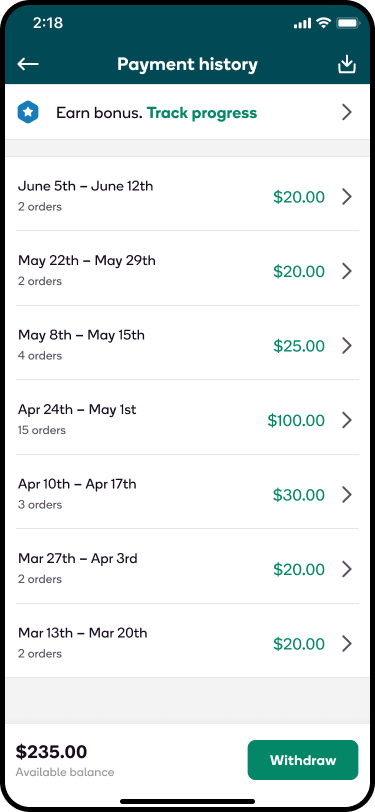
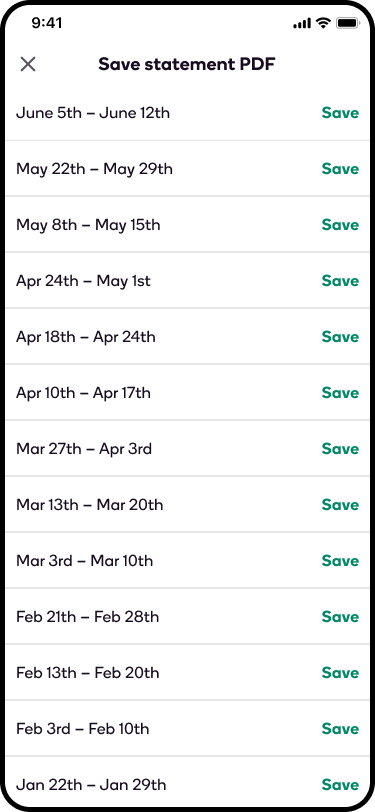
![]()
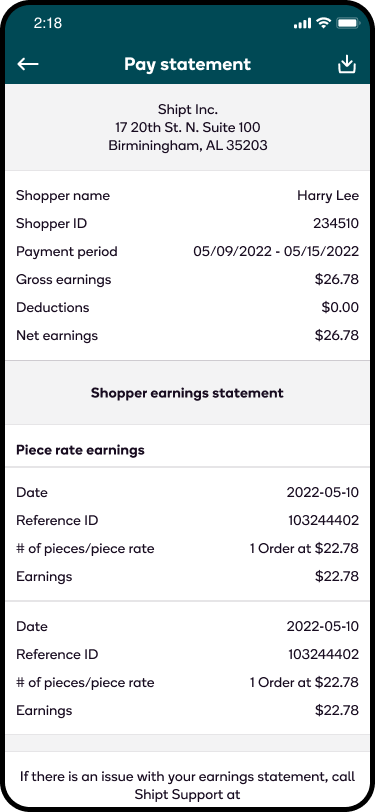
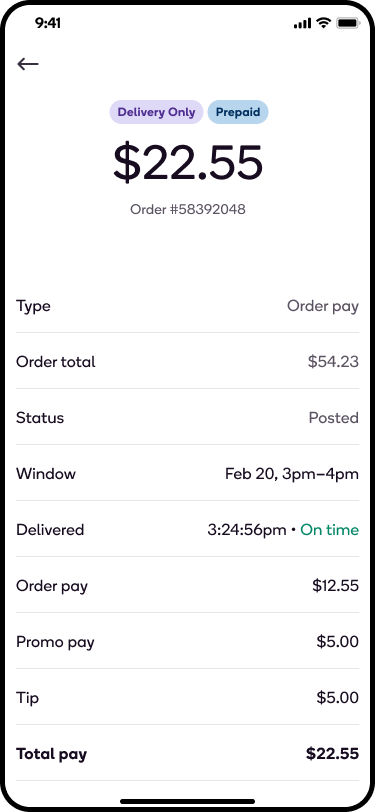
End-of-Year Pay Statements
To help you better prepare for tax season, you can download an end-of-year pay statement directly in the shopper app. In order to access this feature, download the latest version of the app. This statement is a separate document from the 1099 form that you may have received in order to report your earnings. As a reminder, only shoppers who earn $600 or more between 12/25/23 - 12/22/24 will receive a 1099-NEC from Shipt.
To download your end-of-year pay statement:
- Open the shopper app and navigate to the Payment History tab of the main menu.
- Select the download button in the top right-hand corner of the screen.
- At the top of the next screen, you should see “Total earnings 2024." If you do not, download the latest version of the shopper app.
- Tap Save, and choose where you’d like to save the statement on your device.
- Once the statement has been saved, you’ll see a confirmation message at the top of the screen.
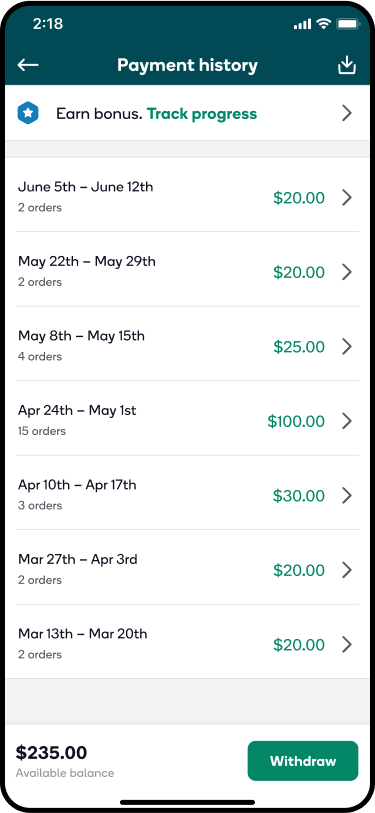
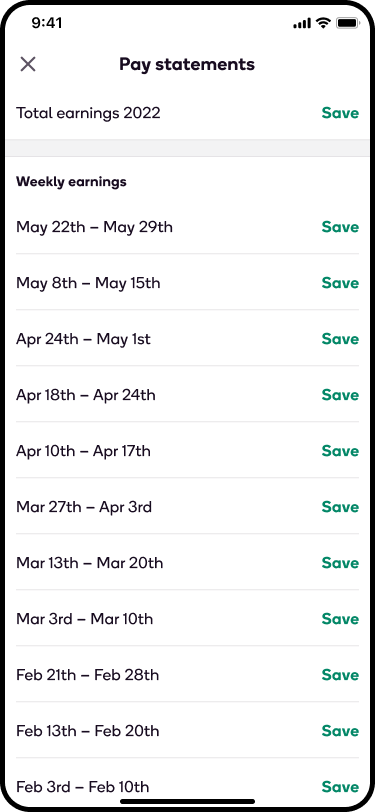
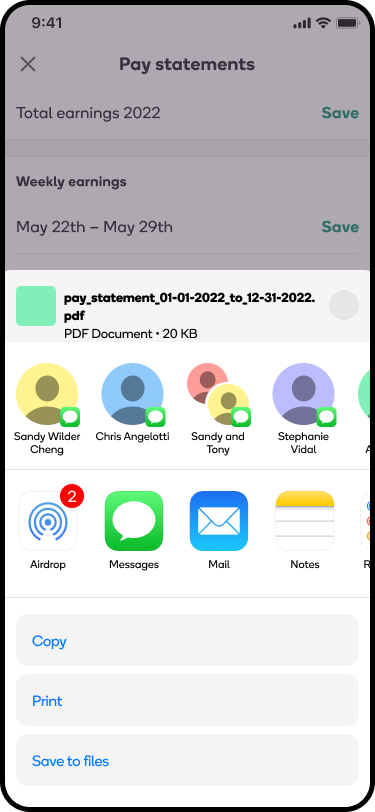
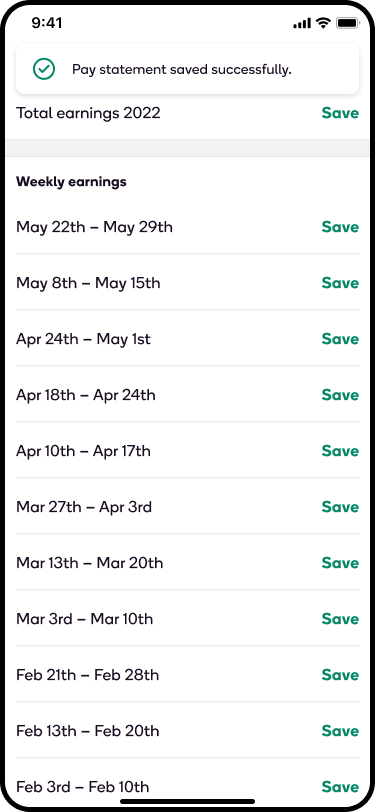
If you have any questions regarding your Payment History, please contact support at 205-502-2500.
