Below is some helpful information for shoppers to know about delivering from Best Buy.
How do Delivery Only orders from Best Buy work?
Delivery Only orders from Best Buy are time-flexible, which means shoppers can pick up and deliver the order anytime between its "ready for pickup" and "deliver by" times. The "Early OK" label will also display on the order card to help shoppers identify it is okay to deliver early.
- Time-flexible orders will be offered to shoppers who are on the schedule for that day regardless of scheduled delivery windows, and shoppers can decide how best to fit them into their schedule.
- For optimal order success, it is recommended for shoppers to plan on picking up a time-flexible Delivery Only order when they will be able to deliver it right after leaving the store to avoid order misplacement or damage.
- Since these orders can be delivered at any time, shoppers should send an On the Way message to notify the customer their order will be delivered shortly.
To learn more about time-flexible Delivery Only orders, click here.
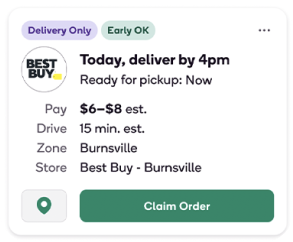
How do shoppers pick up orders from Best Buy?
Shoppers should drive around to the back door of the store and then tap Arrived at store in the app. To help you easily identify Best Buy’s back door, look for the Shipt Pick-up sticker (displayed below) and a doorbell.
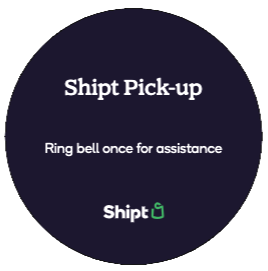
Shoppers should ring the doorbell once and wait for the store associate to come to the door. Shoppers should present the QR code in the app to the store associate and then wait while they locate the order.
After the store associate has retrieved the order, shoppers should confirm that they have the correct number of packages and then tap Scan packages in the app.
- If the QR code is not scanning, the shopper may give the numerical code below the QR code to the store associate instead.
- If a Best Buy employee is struggling with an order pick-up or return, please encourage them to reference the "Best Buy Same Day Delivery SOP" from September 10th on the Best Buy Intranet to assist the Best Buy employee.
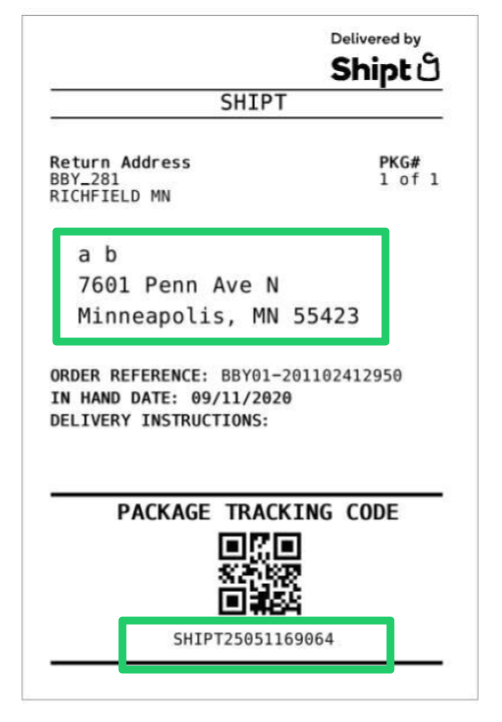
Once you’ve arrived at the store, select Start pickup. The app will then prompt you to scan the code on the label of the order. If you are picking up a bundle, scan each label within the bundle. Most orders will be packed in unmarked, brown paper boxes. If you're unable to pick up certain orders from the bundle for any reason, leave them unselected in the app and they will be removed from the order and canceled.*
*Note: Repeatedly canceling packages at pickup without attempting to deliver is against Shipt’s App Access Guidelines and may result in deactivation. For more information on deactivation, click here.
Once shoppers have scanned and picked up the order, they should select Mark as picked up in the app prior to leaving the store or go through the return process in the app.
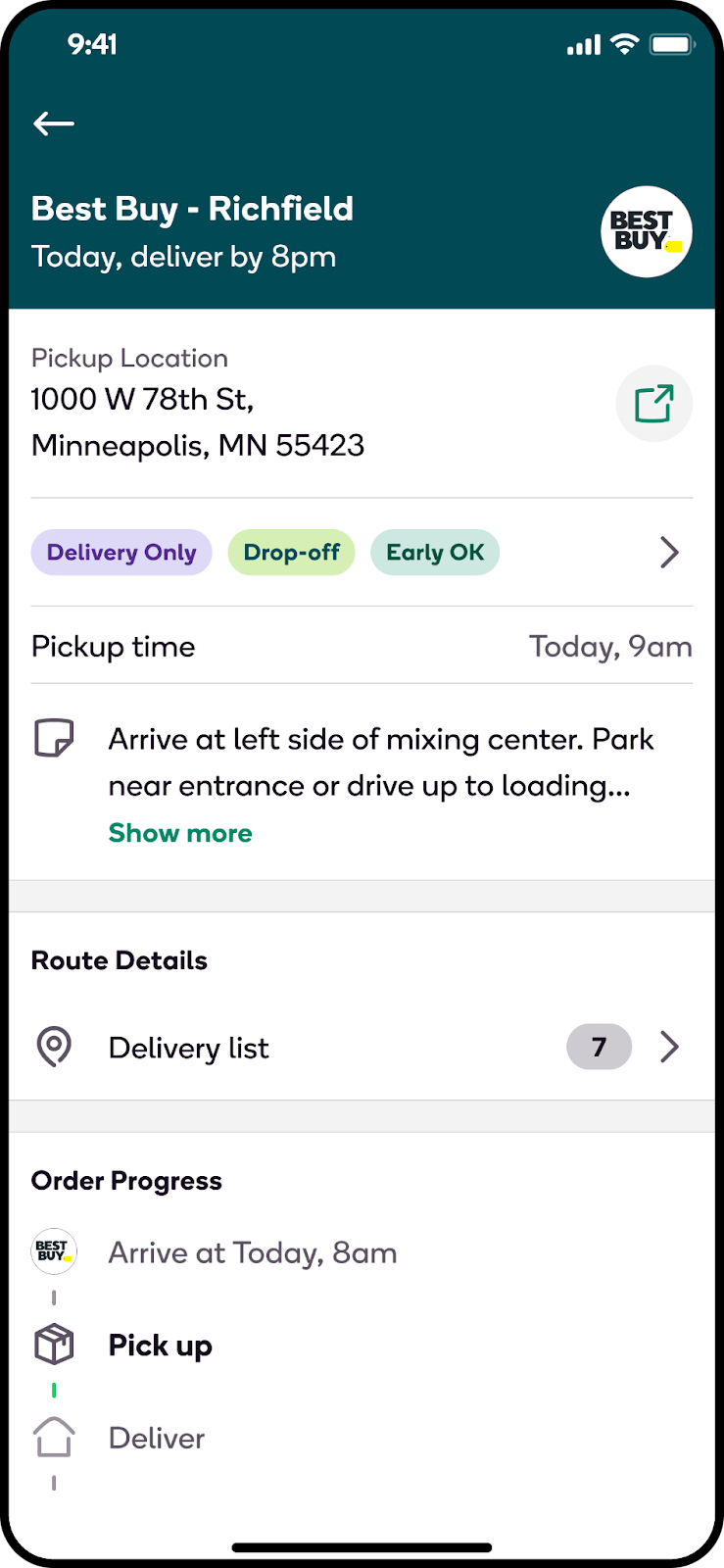
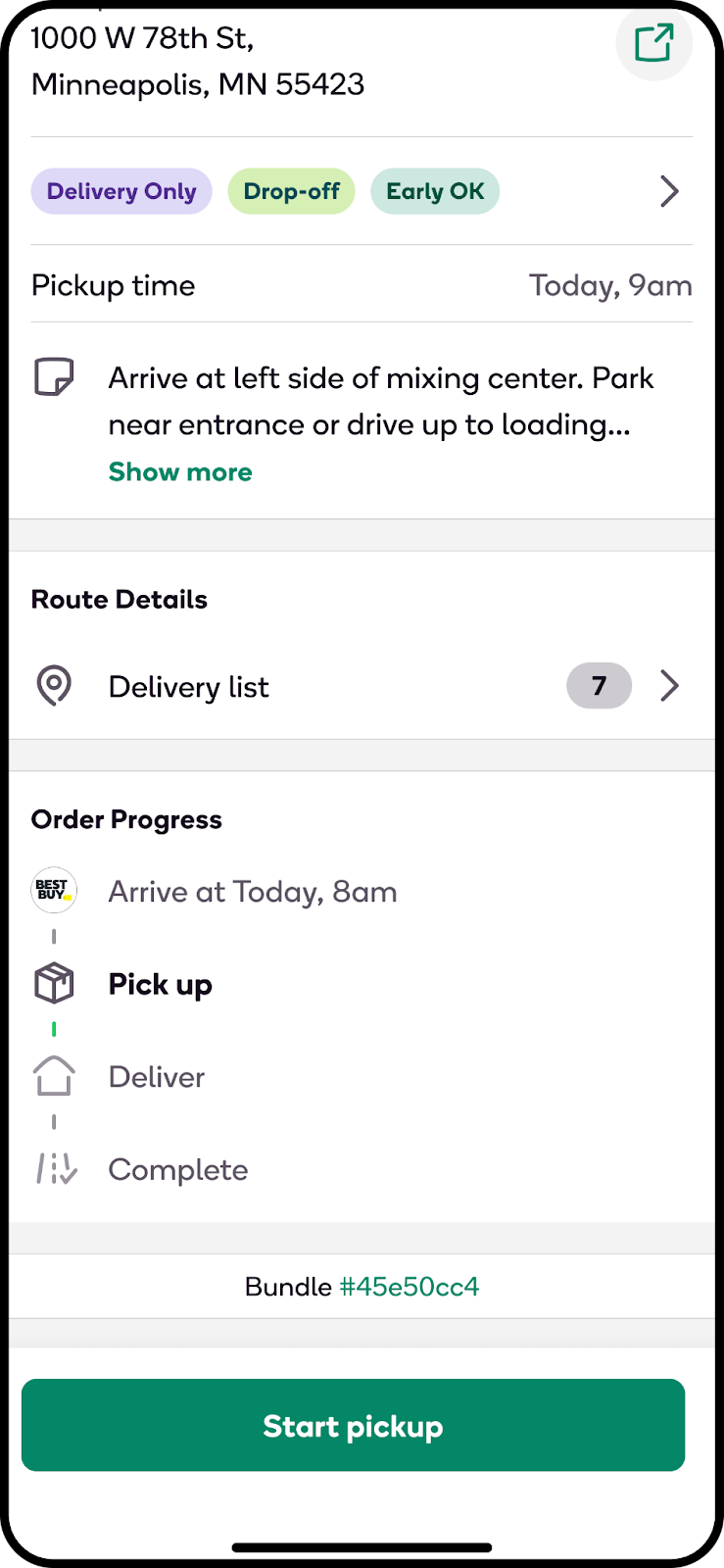
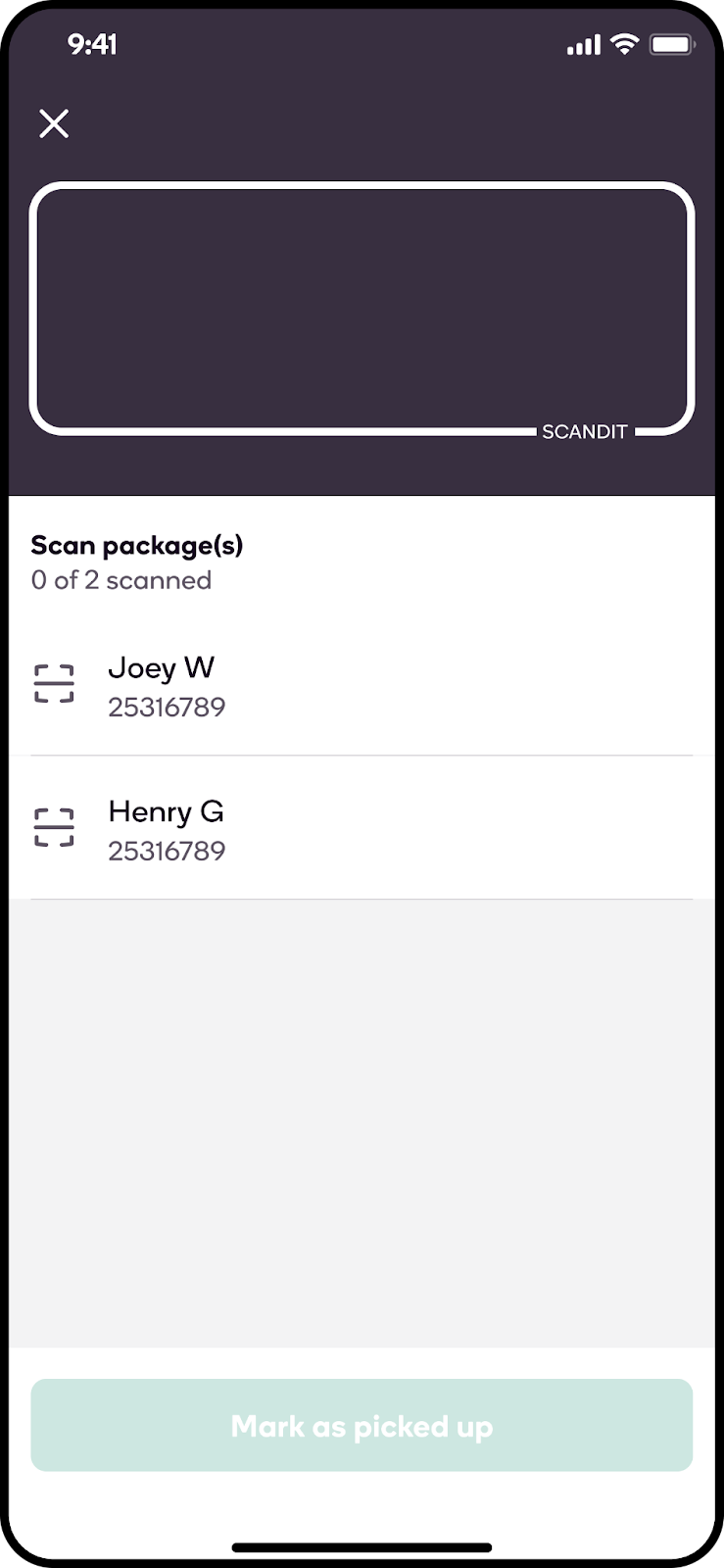
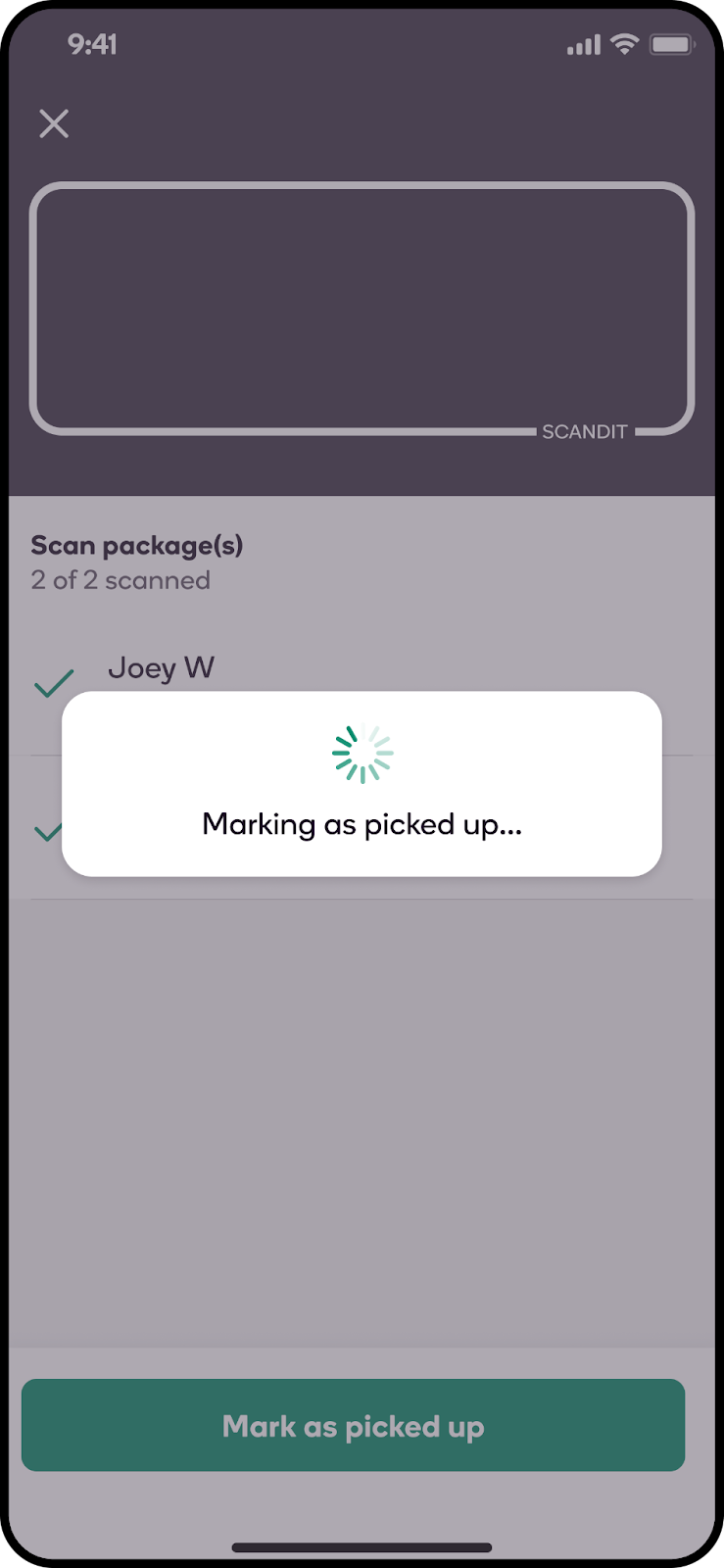
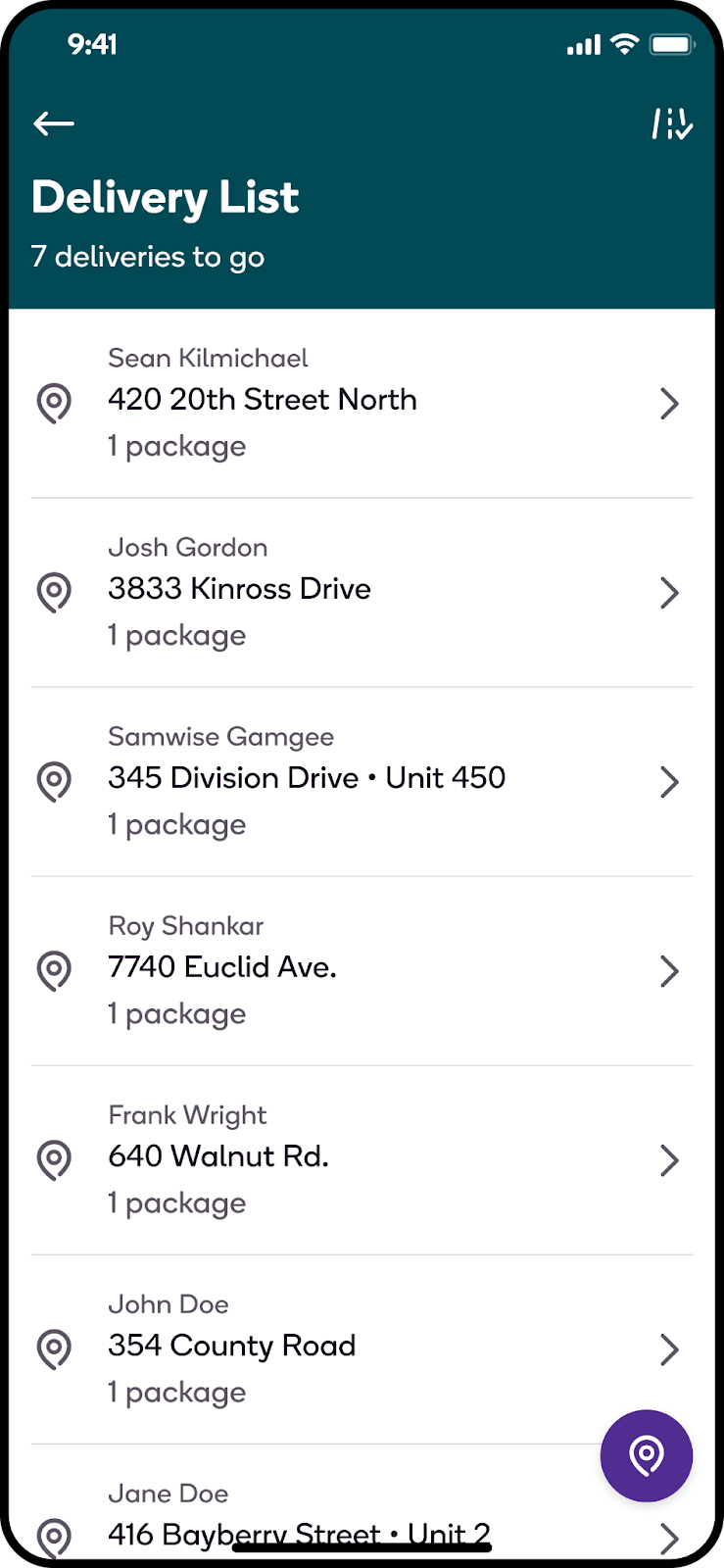
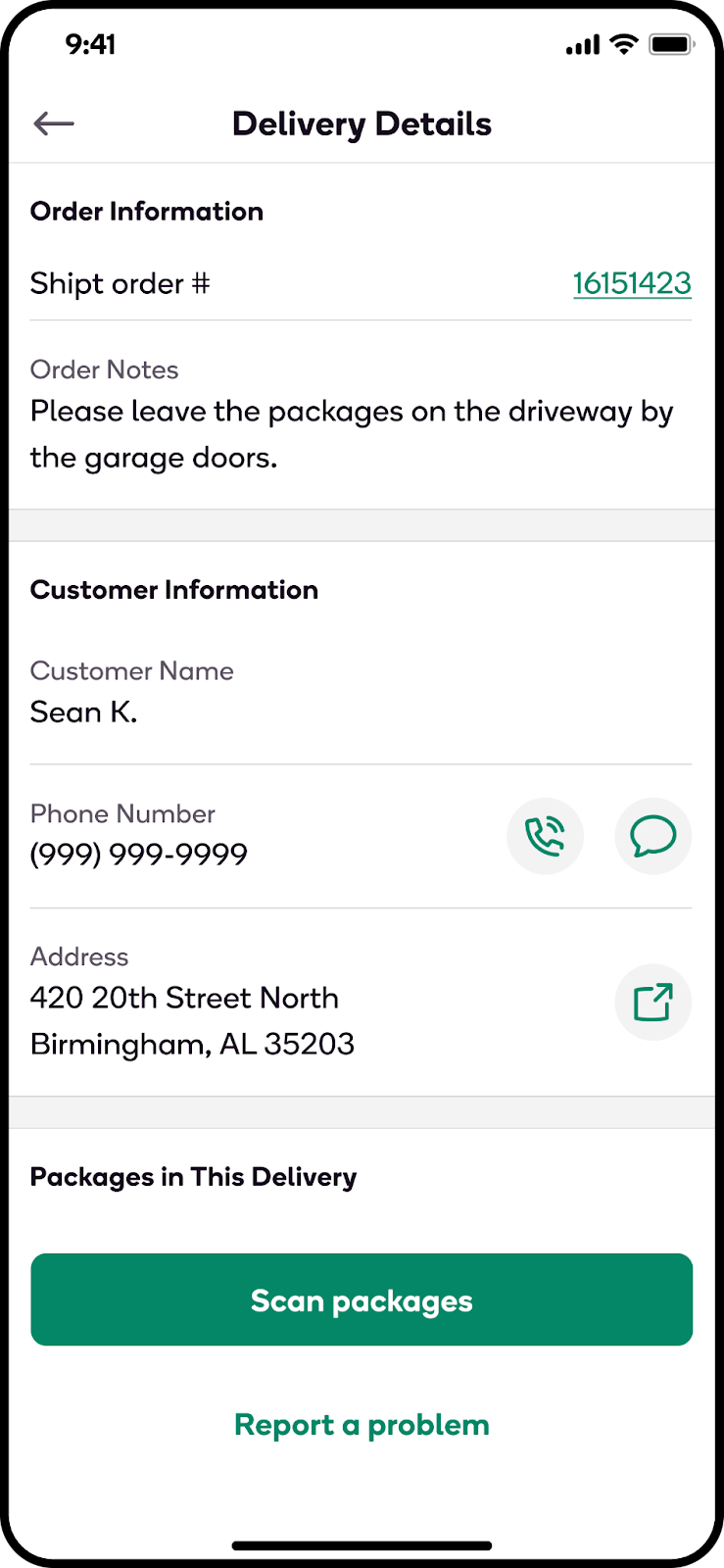
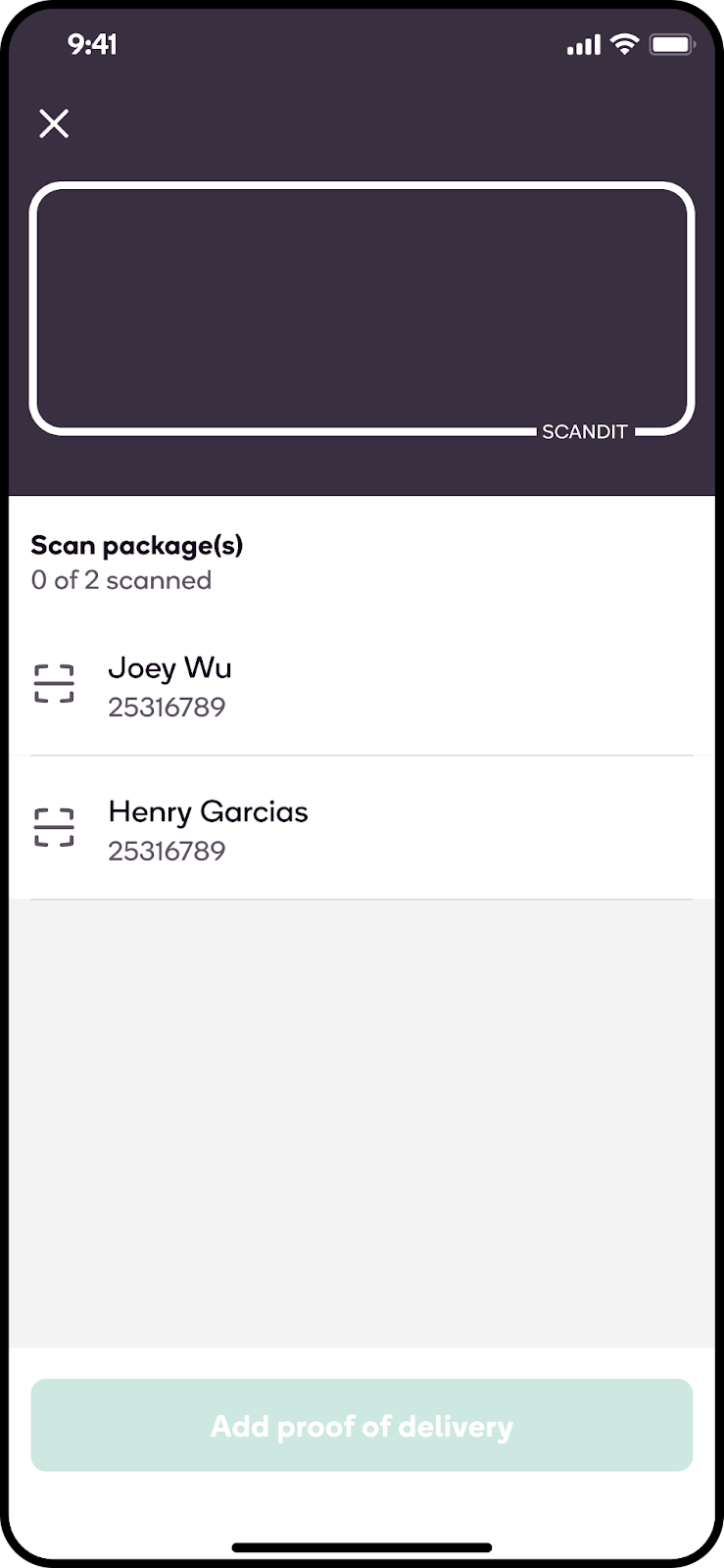
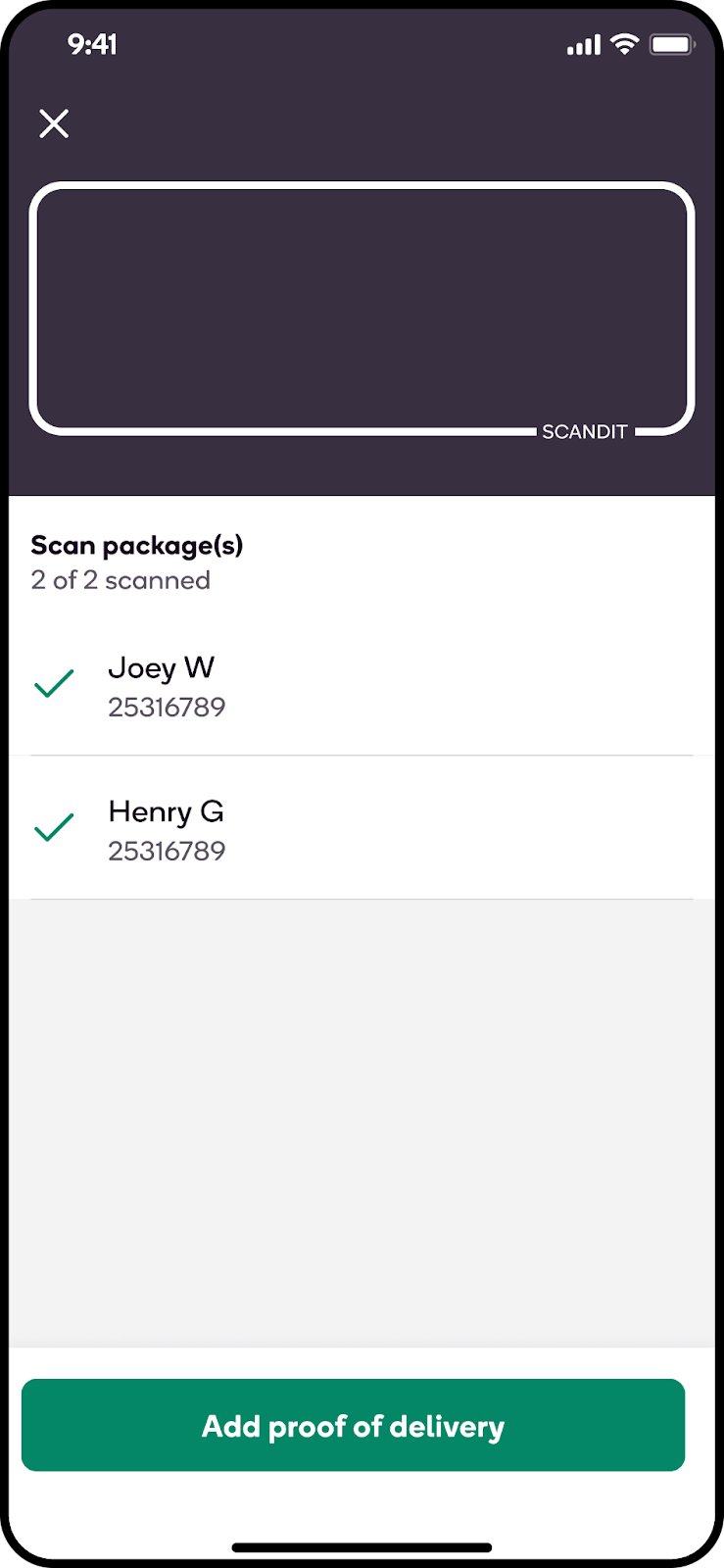
Are there item restrictions for Best Buy delivery orders?
Most items will be placed within a brown paper box for shoppers to pick up. Large, bulky items that may not fit inside a standard-sized car or weigh more than 50 lbs are not eligible for delivery. For example, TVs that are more than 50" x 30" in size are not eligible for shoppers to deliver.
What should shoppers do with the receipt?
Receipts for Delivery Only orders should be passed on to the customer since they are ordering directly from the retailer and not through Shipt. Shoppers may place the receipt in one of the bags or boxes if it is handed to them at pickup.
Why can't I mark a package as dropped off?
If you are not within a certain radius of the delivery location, you will receive a pop-up in the app asking you to proceed to the delivery address. Once you arrive at the delivery address, you will be able to mark the package(s) as dropped off in the app. If you arrive at the correct delivery address and are still unable to mark the package(s) as dropped off, contact Support.
What do shoppers do if the customer isn't home?
Orders delivered from Best Buy may have the green “Drop-Off” label indicating that they can be dropped off outside the door of the delivery location instead of handing off face-to-face.
Some tips to consider for Drop-off orders are:
- Check the Order Notes section on the Order Details screen to see if a specific drop-off location was requested or delivery instructions were provided.
- Continue to communicate with customers as you normally would for each order prior to delivery — for example, sending the On the Way message to prepare them for delivery.
- After placing the bags at the drop-off location, you may send the customer a message informing them their order has been successfully dropped off including a photo of the order at the member's door for proof of delivery.
Shoppers can also choose to knock on the door to notify the customer that their order has been delivered prior to walking away and sending a drop-off delivery confirmation message.
Returns
When you claim a Best Buy order, it’s important to attempt to deliver every package and to only return packages when necessary. Before claiming a Best Buy order, review the map to ensure the deliveries are within a driving distance you’re comfortable with. If you encounter any issues at delivery, such as needing an access code or entry to the building, try contacting the customer before initiating a return in the app.
If shoppers are unable to complete a delivery and the customer cannot assist, use the following workflow in the shopper app:
- Tap Report a problem.
- Select the reason why it cannot be delivered.
- Confirm by tapping Mark as undeliverable.
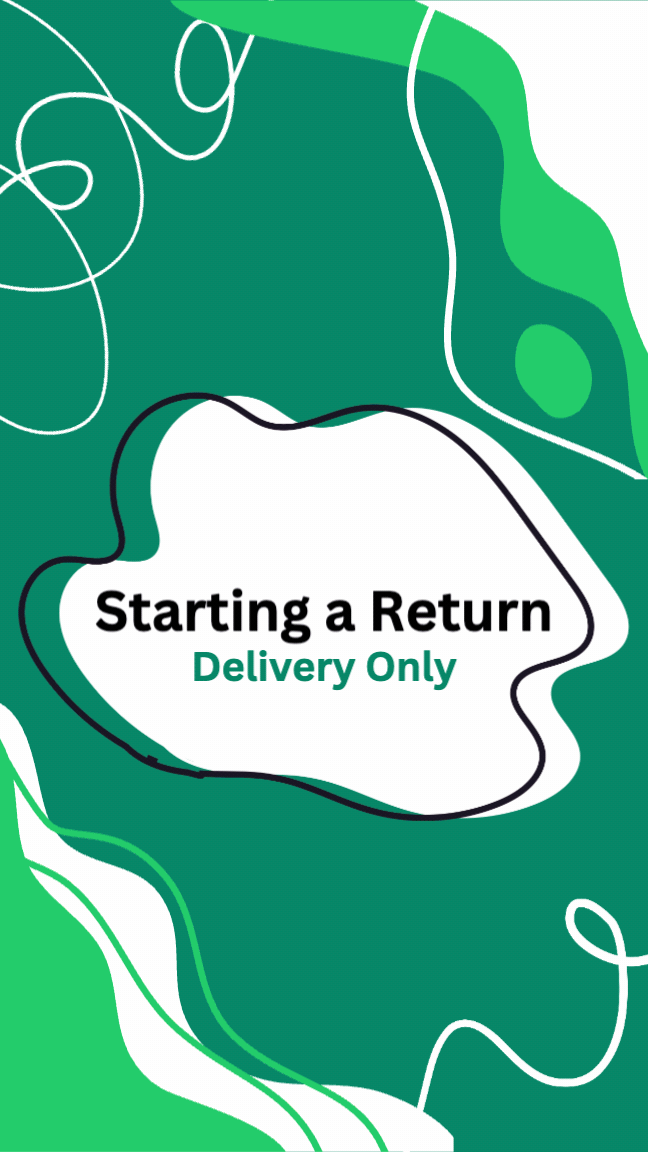
Next, return the order to the store. Packages should be returned to the Best Buy location they were picked up from on the same day. If the store is closed, please keep the packages and return them the following day as soon as possible. Packages must be returned to a Best Buy employee and not left outside.
Once you arrive at the Best Buy for a return, complete the following steps:
- Return to the store's back door, ring the doorbell, and let the associate know the delivery could not be made.
- Tap I've arrived.
- Tap Scan packages.
- Select the customer's name that you are returning packages for, scan the package label, and tap Submit and continue.
- Next, tap Take photo next to the customer's name, and take a picture of the package and its surroundings, showing it is inside of the store (see gif below).
- Once you've captured the image, tap Use Image to automatically submit the photo.
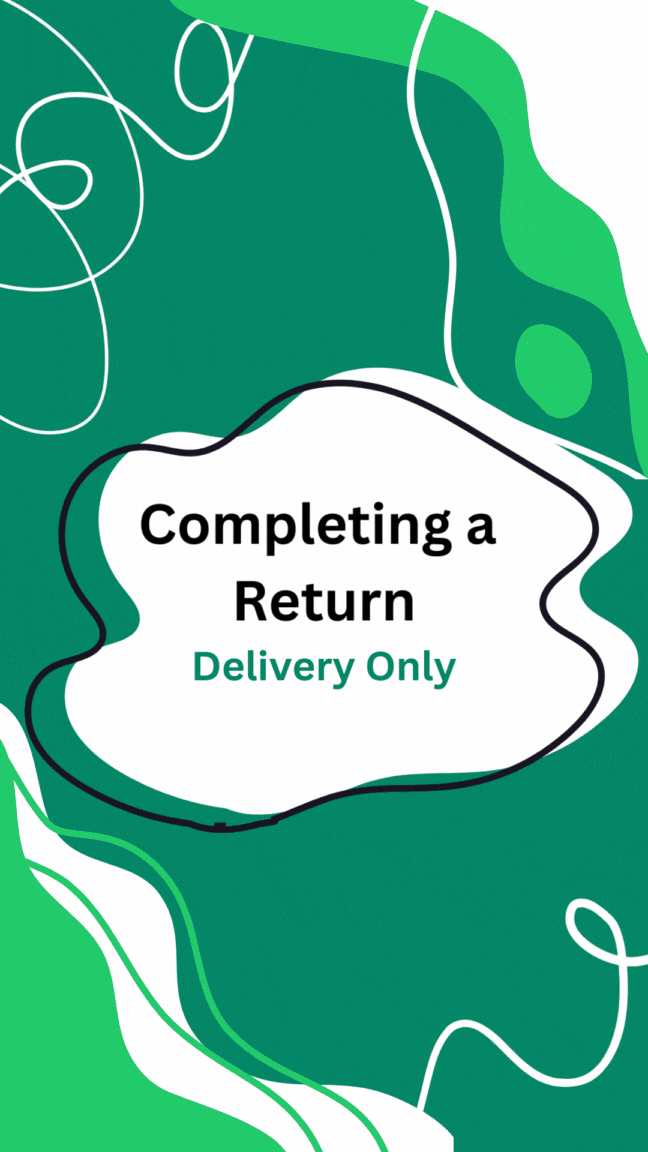
Take and submit a photo of each package you're returning following the above guidelines. All photos must be submitted to continue the returns process.
- Next, enter the name of the store associate who assisted you.
- Swipe to Finish returns then swipe to Complete route.
If you encounter any problems while completing a return, please reach out to Shipt Support for assistance.
What should shoppers do if a customer has a problem with their order?
Shoppers are responsible for maintaining item integrity during transportation for Best Buy.
Shoppers may politely direct the customer to contact Best Buy if faced with questions about the following:
- Item selection
- Add on items
- Substitutions
- Wrong or missing items
- Order packaging

