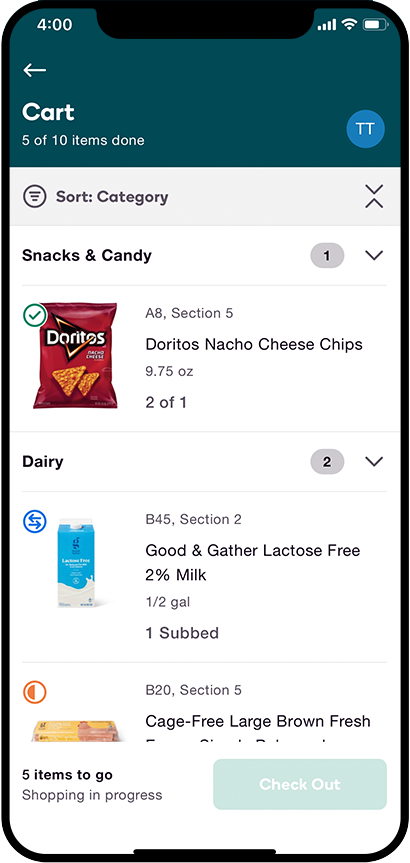¿Por qué es importante la precisión en los pedidos?
Brindar un excelente servicio al cliente es nuestra prioridad y los clientes esperan recibir exactamente los artículos que solicitaron cuando realizaron sus pedidos.
- La queja más frecuente de los clientes es la de artículos faltantes o incorrectos.
- Es más probable que los clientes otorguen calificaciones más altas, comentarios positivos y propinas cuando todos los artículos de sus pedidos son correctos.
- Entregar los artículos correctos garantiza que los clientes no tendrán que comunicarse para obtener crédito por haber recibido los artículos incorrectos.
- Los pedidos precisos y puntuales brindan una experiencia positiva para los clientes de Shipt, lo que resulta en pedidos más frecuentes y más compras para usted.
¿Qué son las notas del artículo?
Los clientes pueden introducir notas sobre los artículos para especificar o destacar detalles importantes de un artículo en particular. Por ejemplo, un cliente puede dejar una nota sobre el grado de madurez que desea que tengan sus plátanos.
Si un cliente ha dejado una nota para un artículo, se mostrará un ícono de nota amarilla en la esquina inferior derecha para un artículo dentro de la Lista de compras.
Cuando seleccionas un artículo que tiene una nota, aparecerá un banner de Notas expandible en la parte superior de la pantalla del artículo. Es importante revisar las notas del artículo para garantizar la satisfacción del cliente, lo que puede generar calificaciones y propinas más altas.
- Para expandir la nota y revisar lo que el cliente especificó para el artículo, toque el banner Notes (Notas).


¿Cómo puedo evitar que me entreguen artículos equivocados?
La atención al detalle es uno de los principales elementos que contribuyen a una experiencia positiva para los clientes.
Aquí hay algunos consejos de los mejores compradores sobre cómo asegurarse de elegir los artículos correctos:
- Utilice el escáner de código de barras.
- Si intenta escanear un artículo que no es de la cantidad, el tamaño o la variedad adecuados, verá una alerta que indicará que el artículo no coincide.
- Verifique el código UPC.
- Otro truco para garantizar la precisión es comprobar que el código UPC de la aplicación coincida con el del artículo que acabas de coger del estante. Puedes encontrar el código UPC en la etiqueta de precio de la tienda.
- Tenga en cuenta la marca, la cantidad, el tamaño y las especificaciones nutricionales.
- Asegúrate de verificar que el artículo que elijas coincida con los detalles del artículo que se muestran en la aplicación.
- Preste atención a las notas del artículo.
- Asegúrese de leer las notas del artículo, si se proporcionan, para asegurarse de elegir perfectamente el producto que el cliente ha solicitado.
¿Cómo puedo asegurarme de entregar correctamente todos los artículos?
Es importante comprar y entregar todos los artículos. La aplicación se asegurará de que compre todos los artículos (consulte la sección "Comprar todos los artículos" a continuación), pero es importante asegurarse de que todos los artículos lleguen desde la tienda hasta el lugar de entrega del pedido.
A continuación se muestran algunas formas de garantizar que se entreguen todos los artículos y evitar recibir comentarios de "artículos faltantes":
- Vigila de cerca tus artículos mientras pasan de la cinta transportadora a las bolsas.
- Vuelva a revisar su carrito de compras para ver si hay artículos adicionales.
- Crea un espacio designado en tu automóvil para los pedidos de Shipt.
- Asegúrese de que el equipaje esté seguro antes de conducir.
- Al completar varios pedidos, utilice un sistema para poder identificar fácilmente los diferentes pedidos como:
- Utilice pegatinas o notas adhesivas para marcar cada pedido.
- Un pedido de bolsa es en bolsas de plástico y el otro en bolsas de papel.
- Sujete las bolsas con un mosquetón.
- Realice un pedido en el asiento delantero y otro en el asiento trasero.
- Revise el piso y los asientos antes de abandonar el lugar de entrega para asegurarse de que no haya olvidado ninguna maleta o que ningún artículo se haya salido de las maletas durante el proceso de entrega.
- Informe al cliente sobre cualquier problema con el artículo y ofrézcase a contactar al soporte en su nombre para que pueda recibir un crédito en su cuenta de Shipt.
Compras de todos los artículos
La aplicación no le permitirá realizar el pago hasta que se hayan contabilizado todos los artículos.
Para ayudarle a saber cuándo ha terminado de comprar un pedido, se le dirigirá automáticamente al Carrito para comenzar el proceso de pago después de haber comprado el último artículo de un pedido.
Si bien siempre puede revisar los artículos en el carrito en cualquier momento mientras compra, el botón Check out (Finalizar compra) aparecerá en gris y no podrá tocarlo hasta que se encuentren todos los artículos del pedido. Una vez que se encuentren todos los artículos, el botón Check out (Finalizar compra) aparecerá en verde y podrá tocarlo para comenzar el proceso de pago, donde se le solicitará que tome una foto del recibo e ingrese el total del pedido.
*Nota: Puedes descartar el recibo después de haber enviado una foto del mismo en la aplicación. Los clientes recibirán un recibo digital una vez que se entregue su pedido, que reflejará el total del pedido desde la aplicación, por lo que los compradores no necesitarán pasar el recibo de la tienda.