You may use any effective means you would like to ensure members satisfaction. You may choose to consider the following tips from top shoppers to help you maintain order accuracy and item integrity while checking out:
- Wear Shipt gear so store employees can identify you
- Keep temperature-sensitive items in an insulated bag or cooler until they are placed on the checkout belt
- Before going to a checkout lane, confirm the items in the shopping cart match those listed in the app’s Cart
- Bag raw meat separately from other items
- Bag fragile items carefully, ensuring they will not be damaged by other items
- Limit the overall weight of items in each store bag to limit the possibility of the bag breaking
- Arrange all items on the checkout belt by temperature to help ensure similar items are bagged together to maintain their ideal temperature
- Visually scan the bagging area to confirm all items have been placed into bags
- Double-check to make sure you have all bags before leaving the checkout area
- Place all temperature-sensitive bagged items together in an insulated cooler bag to prepare for delivery
Payment:
Keep in mind that whether you will need to provide payment or not during checkout will depend on the order’s service type.
- For Shop & Deliver and Shop Only orders, you will provide payment in the store and should run your card as credit. You should not swipe your card until you've finished shopping the order in the app.
- Prepaid orders do not require payment in the store.
Checking Out with a Shop & Deliver or Shop Only order:
As you shop for items, they will be automatically removed from the Shopping List and placed in the Cart, allowing you to easily see the items you still need to locate in the store.
After you have shopped for all items, you can start the checkout process in the app.*
*Note: Do not swipe your card in the store until you've completely shopped the order in the app.
- From the cart, tap Check out.
- You'll be taken to the Checkout screen, where all orders in the bundle will be listed. If all shopping is complete, you'll see the option to tap Checkout.
- Complete the checkout steps to enter or scan the receipt number, take a photo of the receipt, and enter the order total.* You can find more information on completing these steps below.
*Note: Items like Tax exemption, Loyalty, and Bag fees may not be relevant for all retailers. You can find more information on specific retailer checkout processes in the Retailer Guide. - Next, tap Process order.
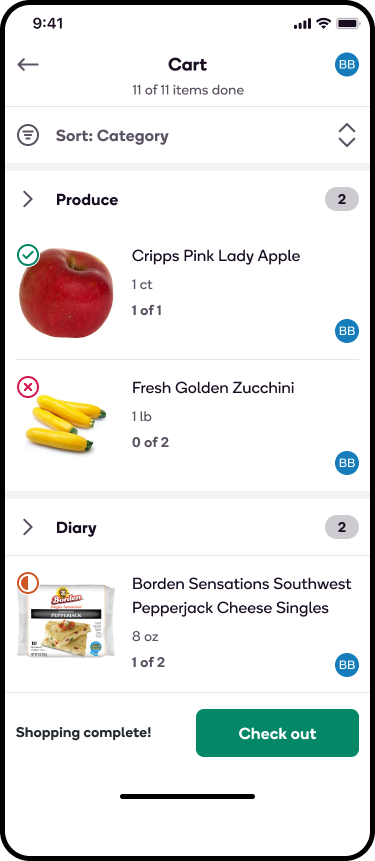
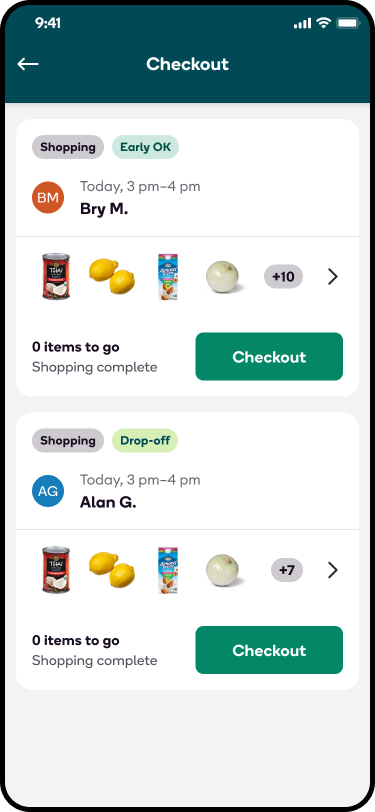
.png)
Tax exemption
The app will inform you if you need to ask for tax exemption when you begin the checkout process. There may be a barcode for the cashier to scan, a number to provide, or a tax exemption form to sign.
To verify the transaction is tax-exempt, you can look at the tax line on the itemization screen at checkout. If it says “Tax: $0.00”, the tax exemption was successfully processed and you can swipe your Shipt card.
Loyalty
Some retailers may accept loyalty or rewards cards. If this is the case, you may see the following options in the app at checkout:
- Enter the customer's reward information
- Enter Shipt's reward information
- Enter your own reward information
If you are not prompted to provide this information then rewards are either not applicable or should not be used with this retailer.
Receipt number:
During checkout, you can submit a transaction number, which is typically located underneath the barcode at the bottom of the store’s receipt.
- To enter the transaction number, scan the store receipt’s barcode. If the barcode has trouble scanning, you may manually enter the transaction number in the provided field in the app.
Receipt photo:
For all orders that you have used your Shipt card to pay for, you'll take a photo of your receipt. Make sure the photo is clear and not blurry. If your receipt is too long to place in one photo, cut or tear the receipt in half and place the two pieces next to each other so they fit in one frame.
Bag fees:
You may be prompted to enter a bag count or the bag fee from the receipt if the retailer or municipality has bag fees. Bag fees can typically be found just above the total on the paper receipt. Using your Shipt card for payment for an order will also cover any bag fees that may be added when checking out.
*Note: Bag fees will vary depending on the retailer or municipality.
Order total:
Finally, you'll confirm the order total from the receipt before processing the order.
- Select the correct order total from the provided totals listed in the app.
- Tap Process Order.
After the order has been successfully processed, you can leave the store to deliver the order.
You may discard the receipt or keep it until after delivering the order in case you need it for a return. Printed receipts for Shop & Deliver orders should not be handed off to customers. Order totals for printed store receipts will differ slightly from the digital receipts that customers receive from Shipt.
Checking Out with a Prepaid Order
For Prepaid orders, you do NOT need to:
- Use a Shipt card for payment at any point
- Scan items at the register
- Upload a picture of the receipt
- Enter an order total in the app
How to check out:
- Tap Check Out to begin the checkout process
- If there are items in the Cart that are not able to be delivered while starting the checkout process, an error message will appear requesting that the item be returned to the shelf. Upon receipt of this message, you can return the listed items back to the appropriate shelf in the store and then tap the Items Returned button.
- The app will display a digital receipt with all the processed items
- Complete a Shipt audit with a store employee.
- The app will provide instructions for each retailer’s order audit process after you have finished shopping. A tip is to review the instructions for each retailer prior to heading to checkout.
- To learn more about each retailer’s Prepaid checkout process, click here.

