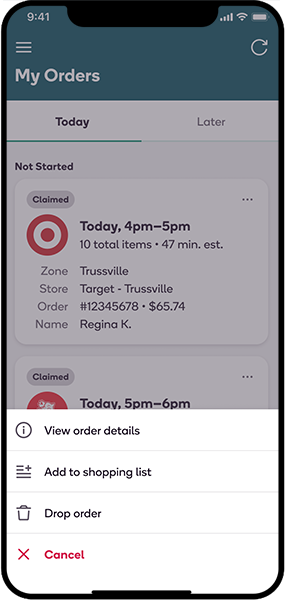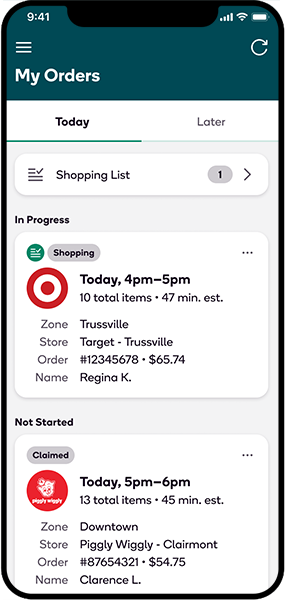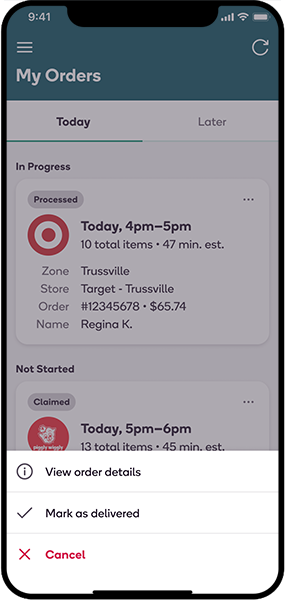You can access all of your claimed orders from the My Orders screen. A best practice is to review your orders and plan for your day ahead of time to ensure on-time deliveries.
You can access the My Orders screen from the main menu in the shopper app.
- Review claimed orders for the current day under the Today tab and claimed orders scheduled for later in the week under the Later tab.
- Each order will initially display under the Not Started
section.
- After you start the order, it will display in the In Progress section.
- After an order is completed, it will be removed from the My Orders screen and will be accessible from the Payment History.
- Orders are automatically added to the Shopping List after the first item is scanned in the app.
- You can also add an order manually by tapping the Create a shopping list at the top of the My Orders screen.
- Use the ⋯ icon in the top right of each order card to access the order actions modal. The list of action options will change based on where you are in the shopping process.
- Before starting to shop for an order, you'll be able to view the order details, add it to your shopping list, remove it from your shopping list, or drop the order.
- After processing an order, you'll be able to view the order details and mark the order as delivered.
- You can also access the Order Details screen for each order by tapping on it from the My Orders screen.
- Status labels display at the top of order cards and change to show the order's current status. These include Claimed, Shopping, and Processed.
- Time estimates are based on how long it may take you to shop and deliver the order — these do not include travel time to the store.