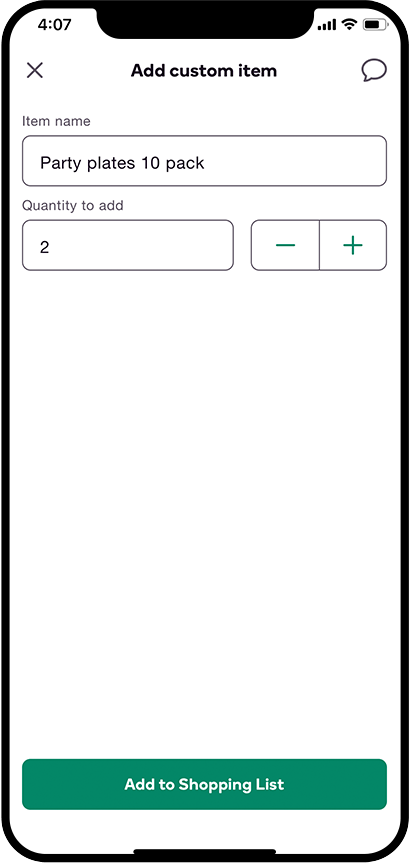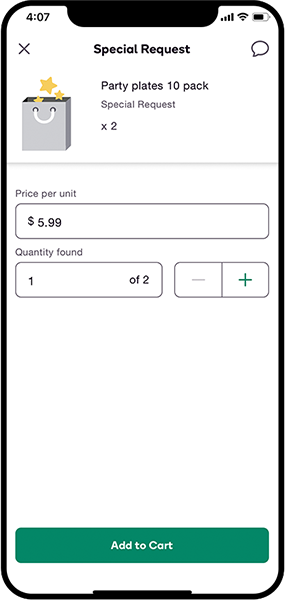A member may request that you add an item to their order while you're shopping.
- To add an item, tap the add item icon
 in the top right corner of the Shopping List.
in the top right corner of the Shopping List. - From there, you'll be guided to the Item Search screen:
- To search for an item, use the search field
- To add or sub with a custom item, tap the add item icon

- To search for an item by scanning its barcode, tap the barcode icon

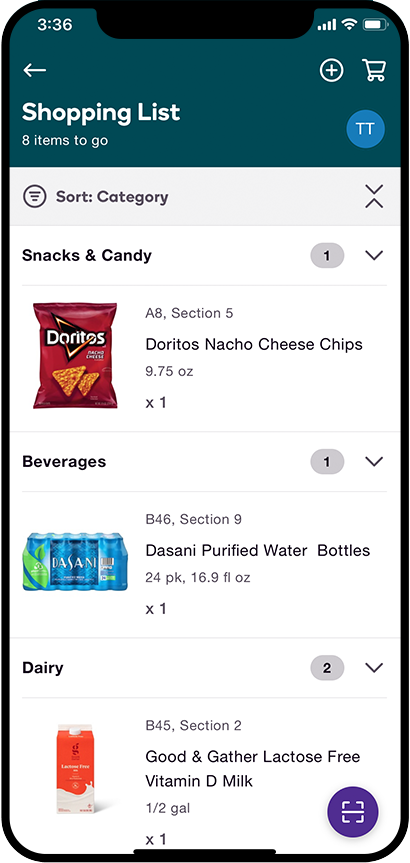
Adding Custom Items
If you're unable to find the item by searching or scanning it, you can add it as a custom item.
- Tap the add item icon

- Enter the item's name and requested quantity and tap Add to Shopping List
- Navigate to the Shopping List and select the custom item
- After you mark the item as found, enter the price for how much 1 of the item costs and the quantity in stock
- If you need to contact the member, tap the message icon in the top right corner of the screen
- Tap Add to Cart